Digital Drawing Tablet
Drawing Monitor
Accessories
Please select your country/region
North America
South America
Oceania
Europe
Digital Drawing Tablet
Drawing Monitor
Accessories
Please select your country/region
North America
South America
Oceania
Europe
How to Install and Uninstall the Drivers on Linux Devices?
Notes:
1. If you have any questions about the Linux driver, please contact us at service@ugee.com
2. Please do reboot your Linux device to use the driver after the installation.
3. If you are running Linux on VMware, please contact us at service@ugee.com for more info about the support.
4. We recommend upgrading your system to Ubuntu 20.04 LTS or later if you want to smoothly use ugee Pen Display device on multiple screens simultaneously.
ugee Linux Drivers are available in 3 different formats:
· tar.gz (file format)
· deb (file format)
· rpm (file format)
Linux distributors supporting tar.gz driver format: Ubuntu, Cent OS, Fedora、Red Hat, Manjaro, Arch, Debian, OpenSUSE, elementary OS, Mint, ezgo Linux, Pop!_OS, Mageia.
Linux distributors supporting deb driver format: Ubuntu, Debian, elementary OS, Mint, ezgo Linux, Pop!_OS.
Linux distributors supporting rpm driver format: Cent OS, Fedora, Red Hat, OpenSUSE, Mageia.
Here are the step-by-step instructions for installing the driver packages using different file formats respectively:
A. Instructions for installing and uninstalling the driver package file in tar.gz format.
Linux distributors supporting tar.gz driver format: Ubuntu, Cent OS, Fedora、Red Hat, Manjaro, Arch, Debian, OpenSUSE, elementary OS, Mint, ezgo Linux, Pop!_OS, Mageia.
Steps to Install:
1. Extract the driver file to a folder.
2. Open the Terminal window in the driver folder.
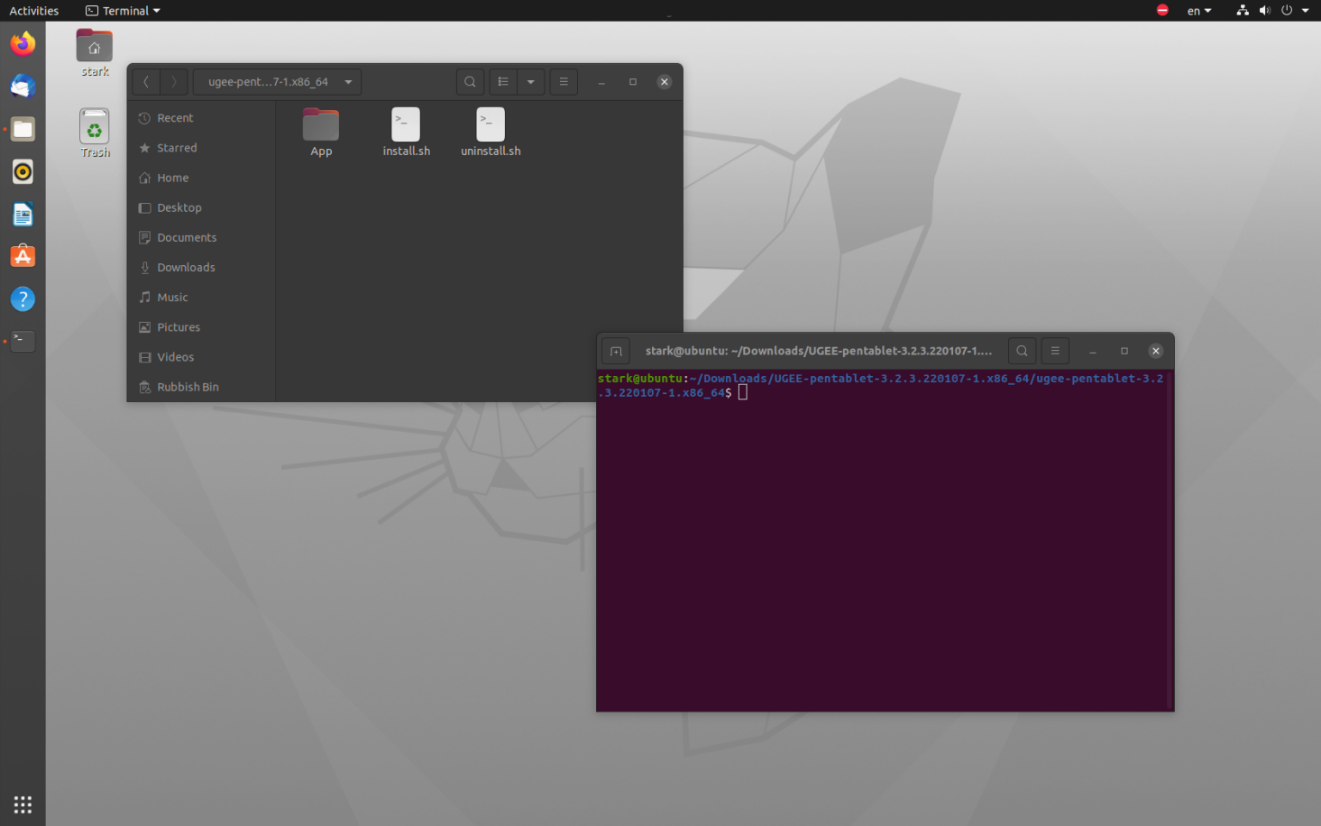
3. Input the following command: “ls”, and press Enter key to list all the files in the folder.
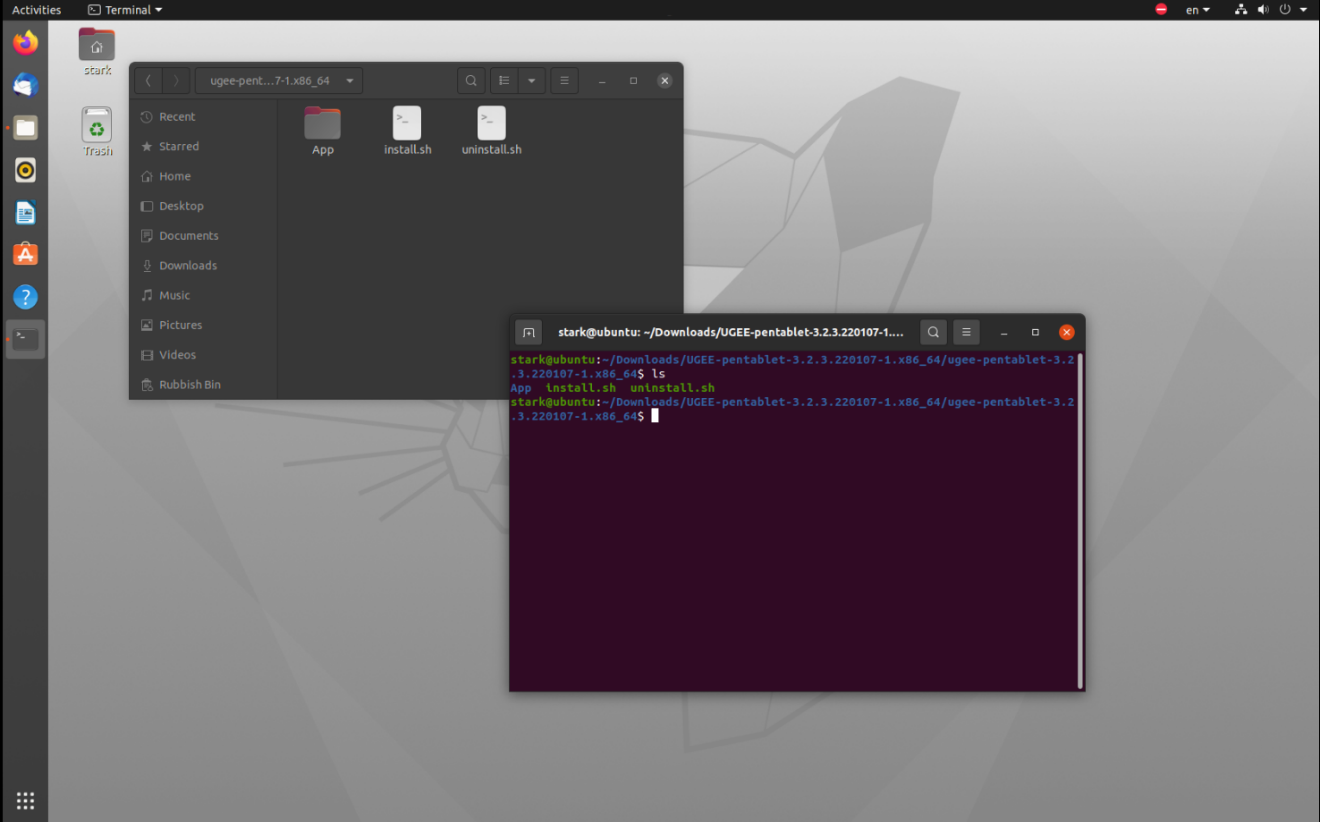
4. Then input “sudo ” and drag
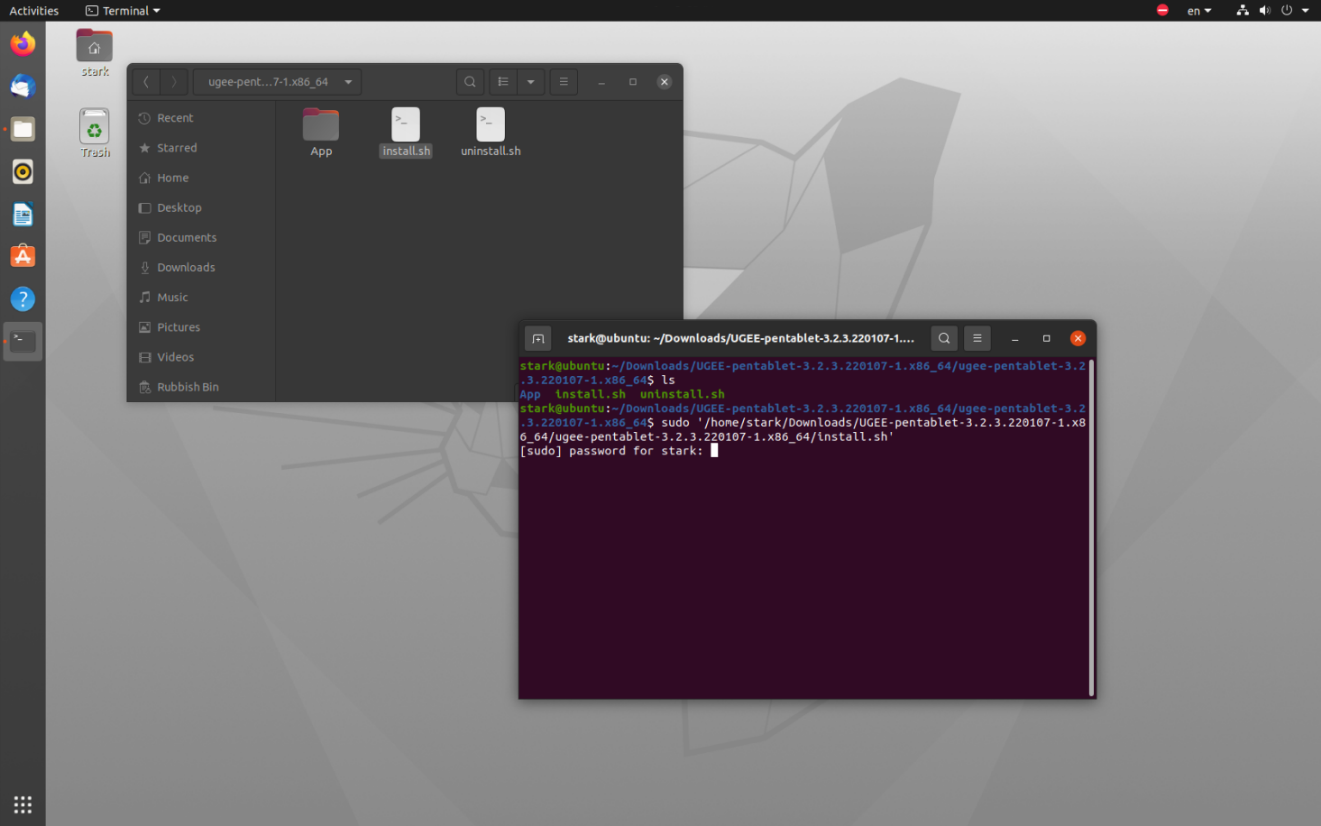
5. Enter your password to complete the installation.
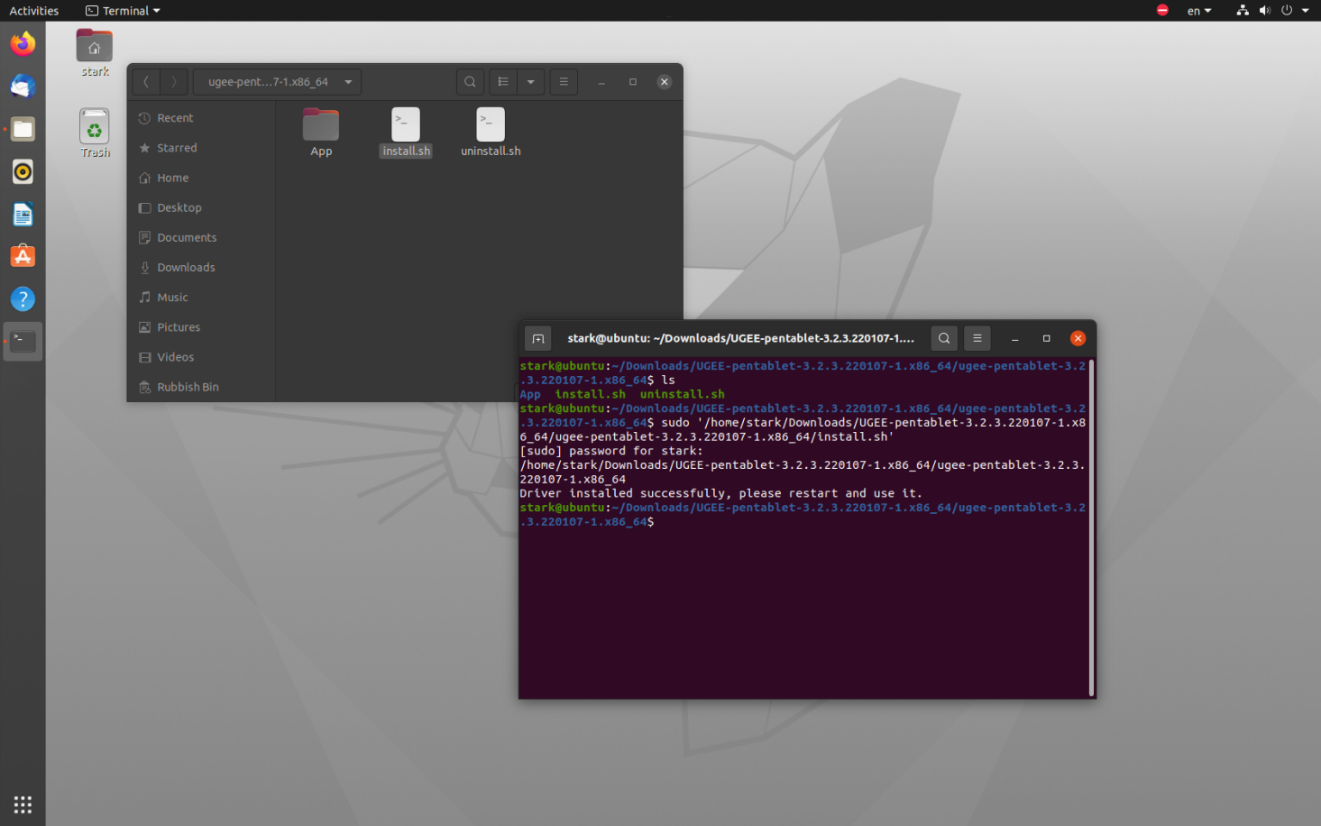
6. Please reboot your Linux devices then use the driver.
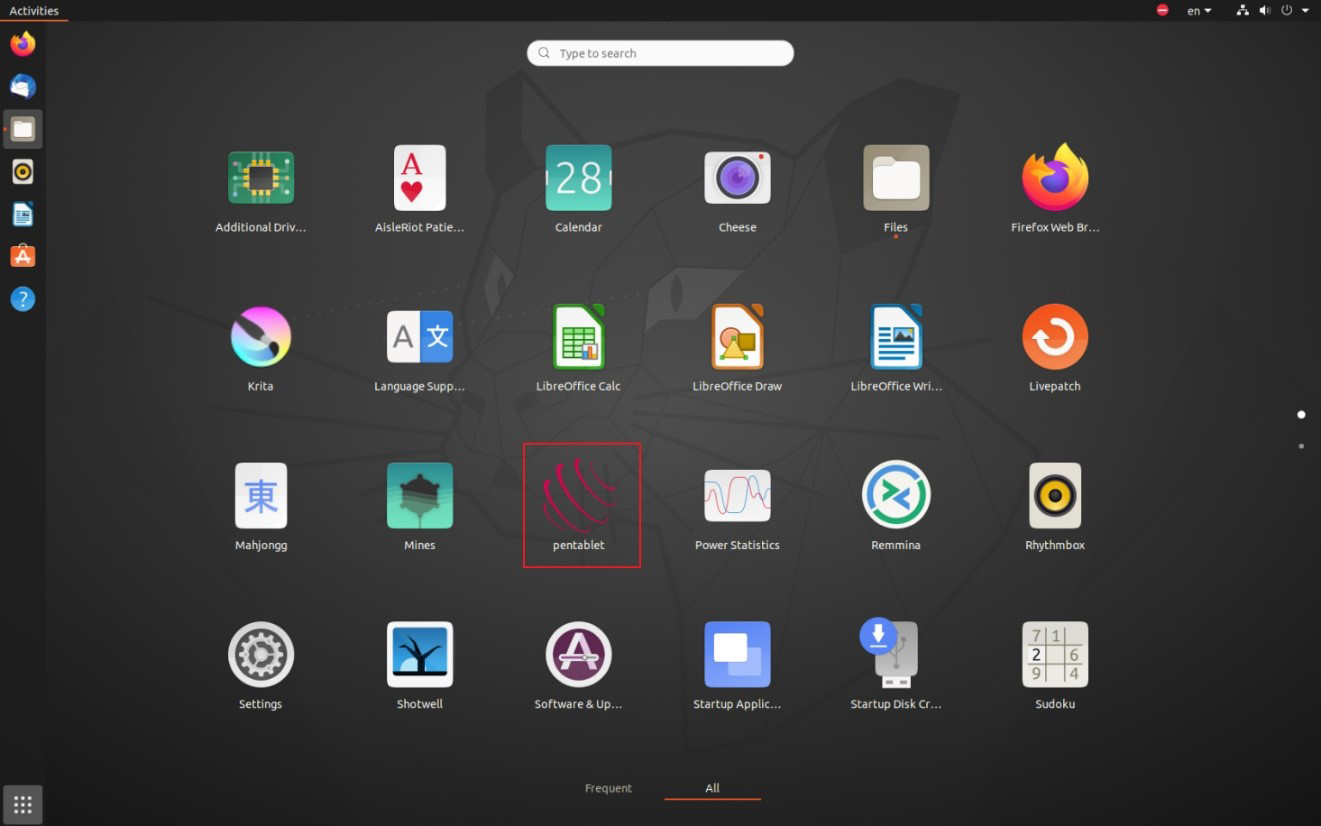
Steps to Uninstall:
1. Open the Terminal window in the driver folder. Input “ls” to check the files in the folder.
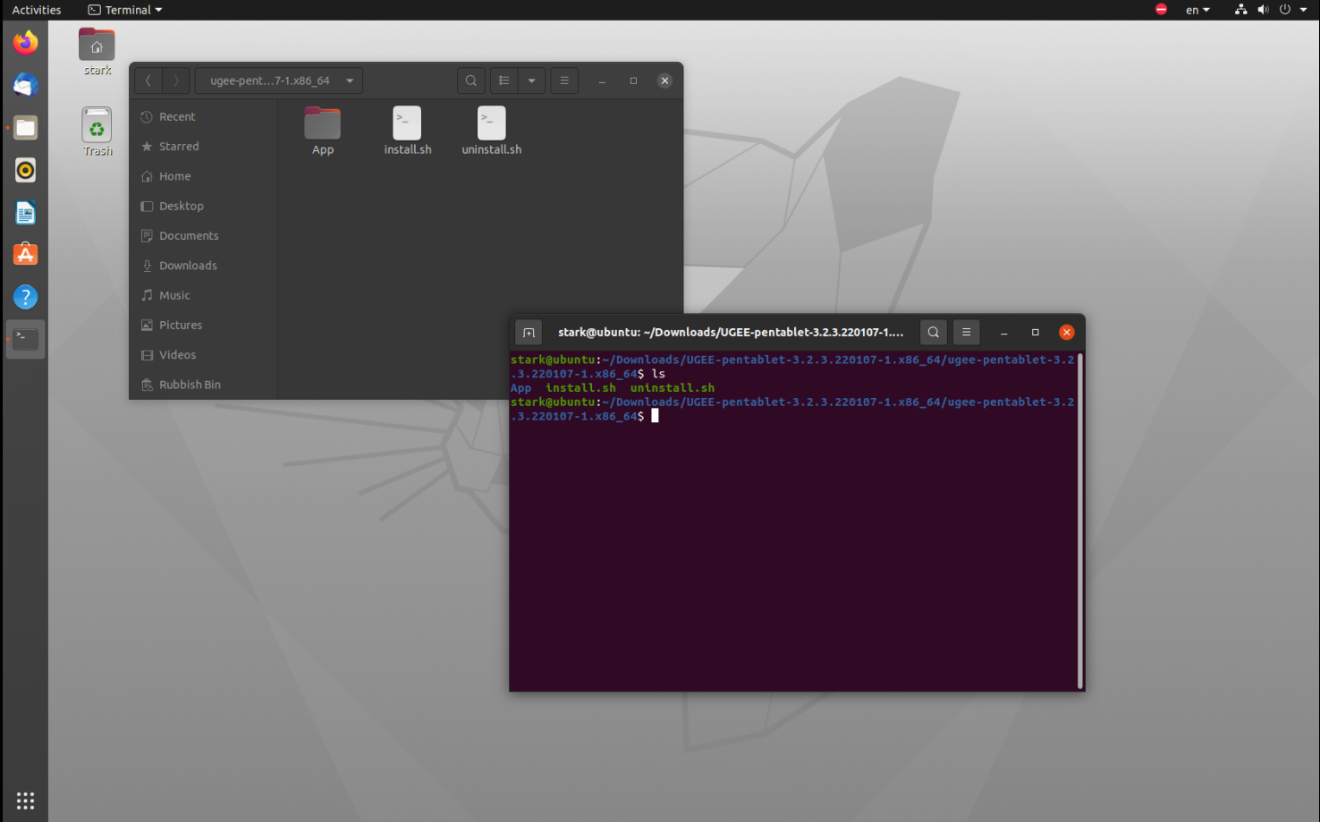
2. Input “sudo ” and drag the <uninstall.sh> file into the Terminal window and press Enter key to execute it.
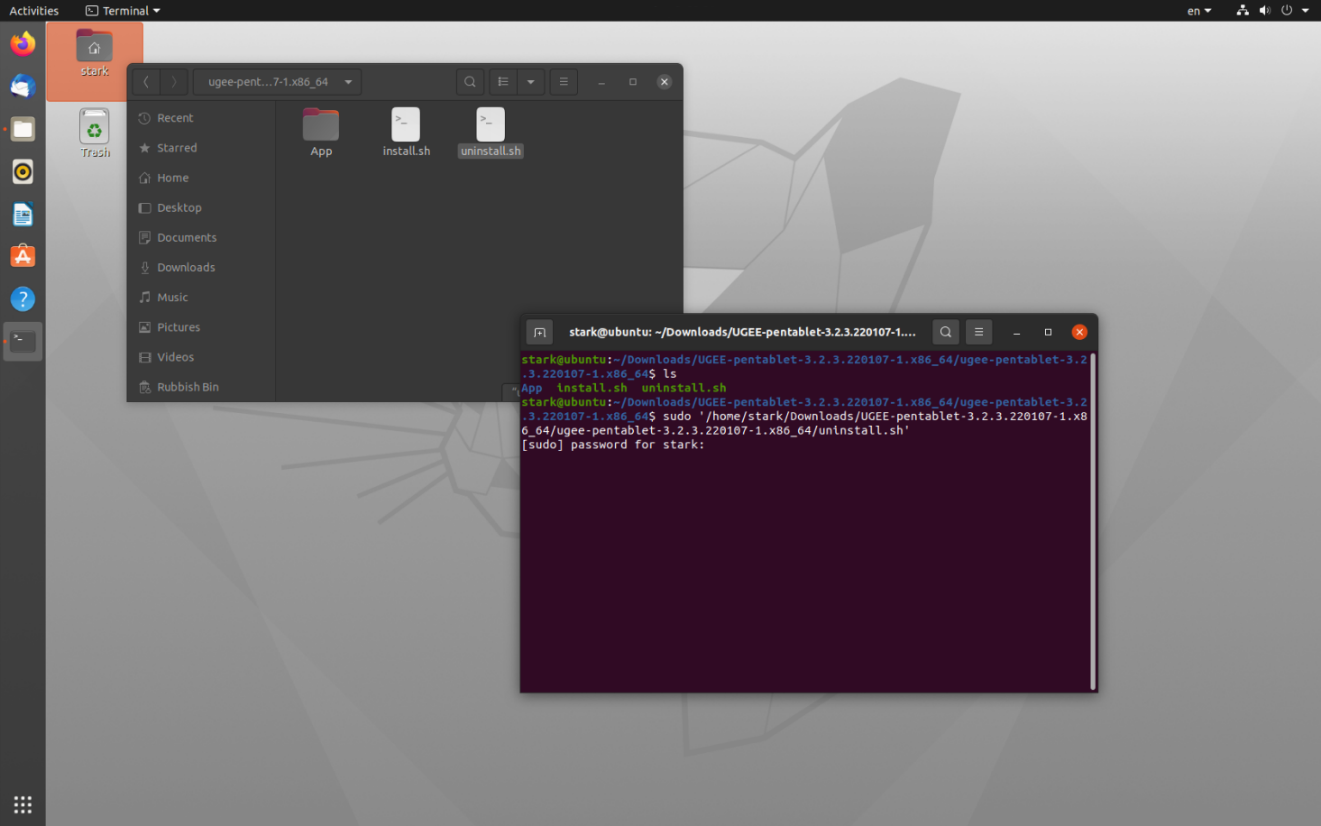
3. Enter the password to complete the uninstallation.
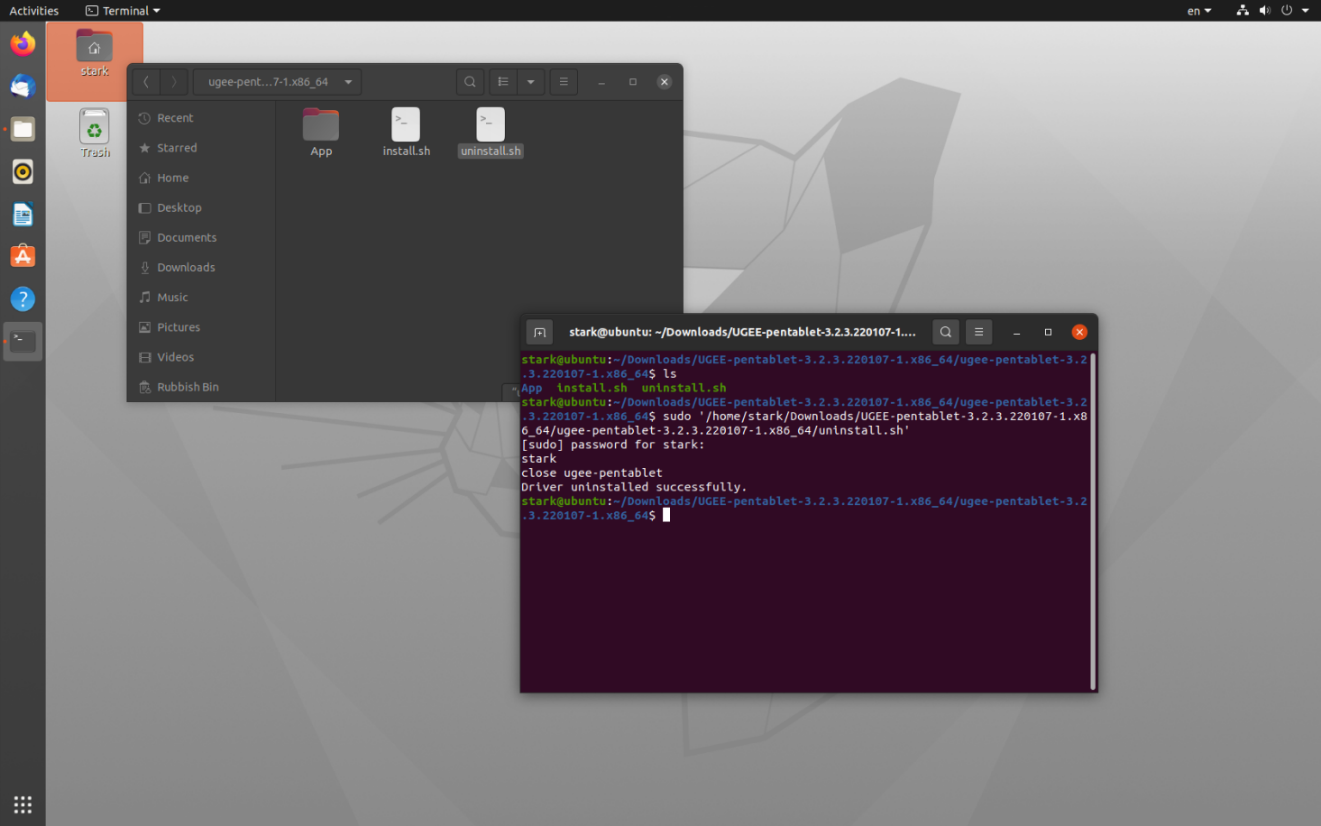
B. Instructions for installing and uninstalling the driver package file in deb format.
Linux distributors supporting deb driver format: Ubuntu, Debian, elementary OS, Mint, ezgo Linux, Pop!_OS.
Steps to Install:
1. Open the Terminal window in the driver folder.
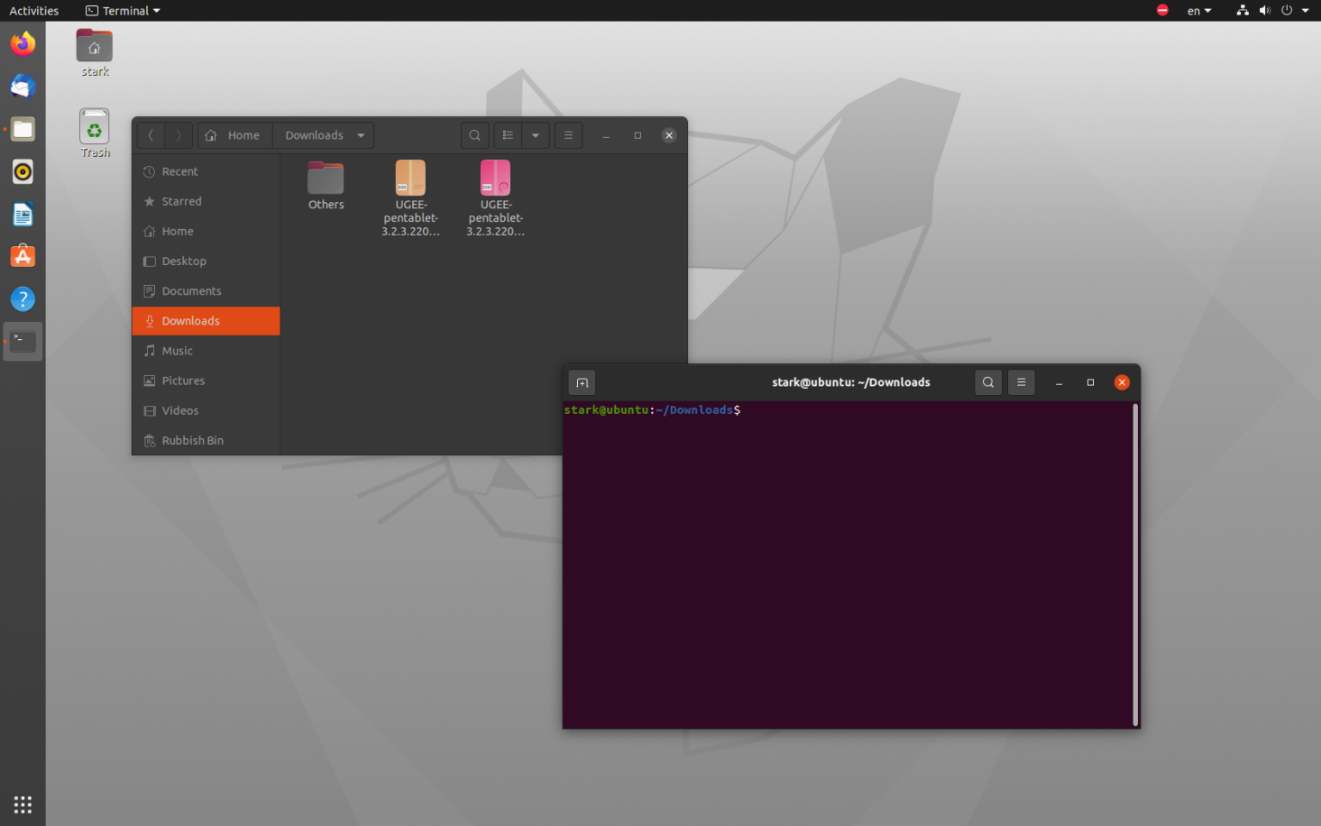
2. Input “ls” and press Enter key to list the files in the folder.
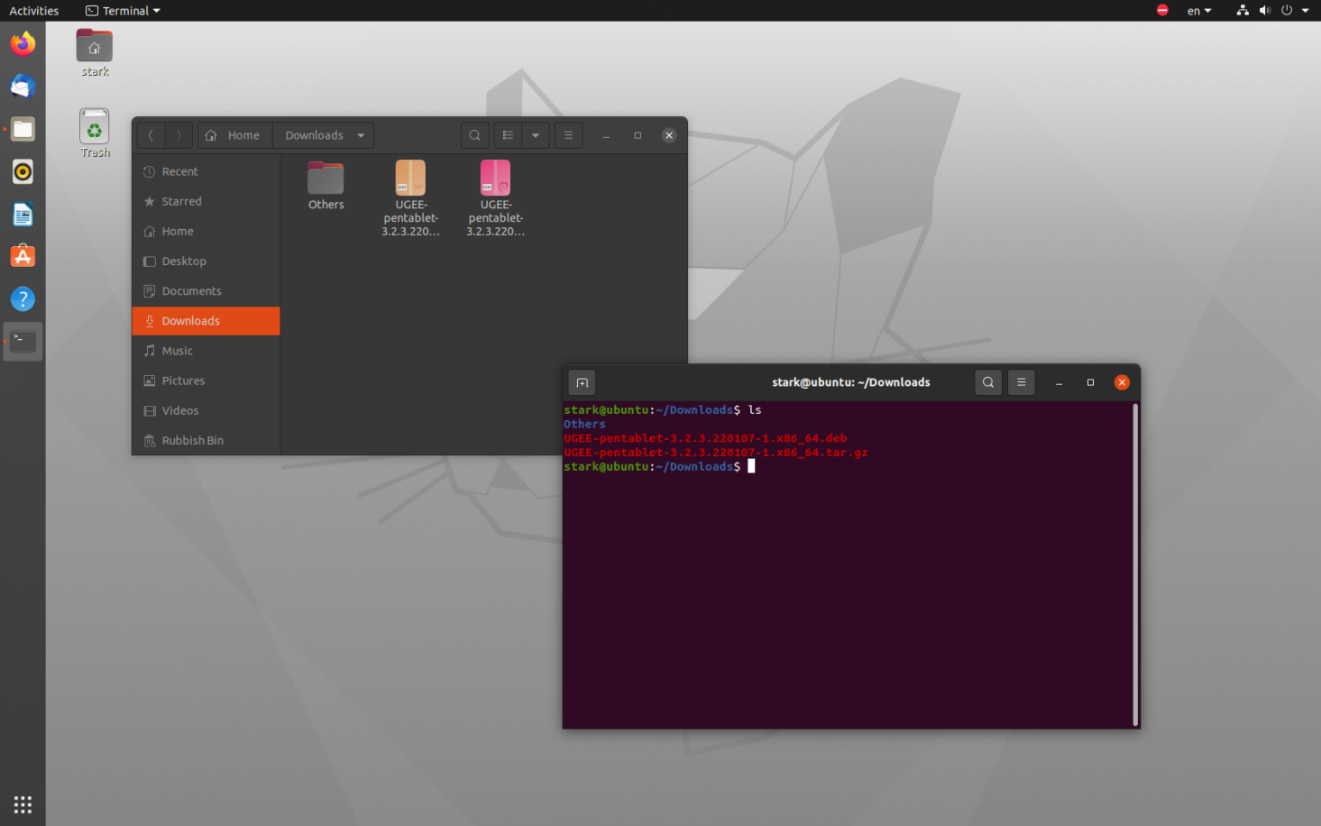
3. Copy the name of deb file from the list, then input “sudo dpkg -i ugee-pentablet-3.2.3.220107-1.x86_64.deb” then press Enter key.
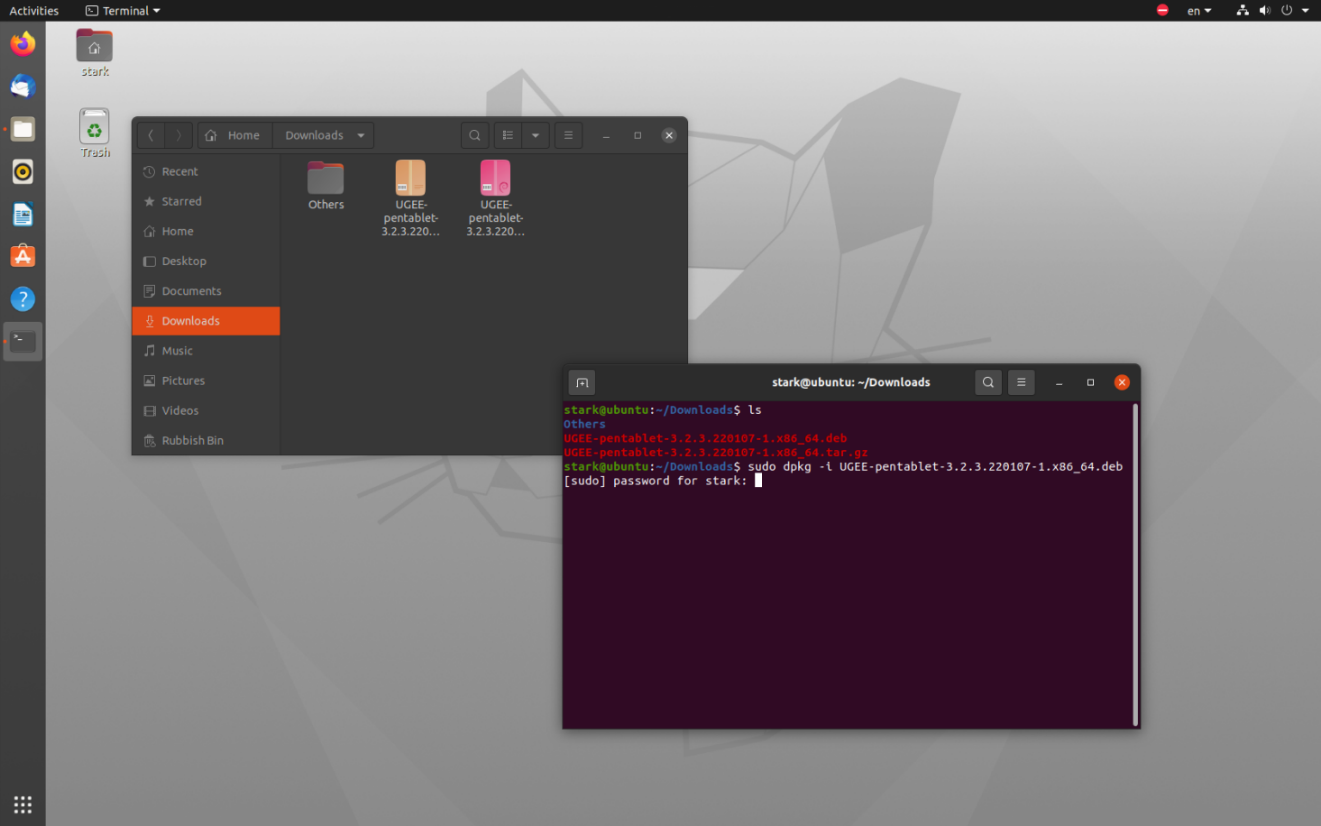
4. Input the password to complete the installation.
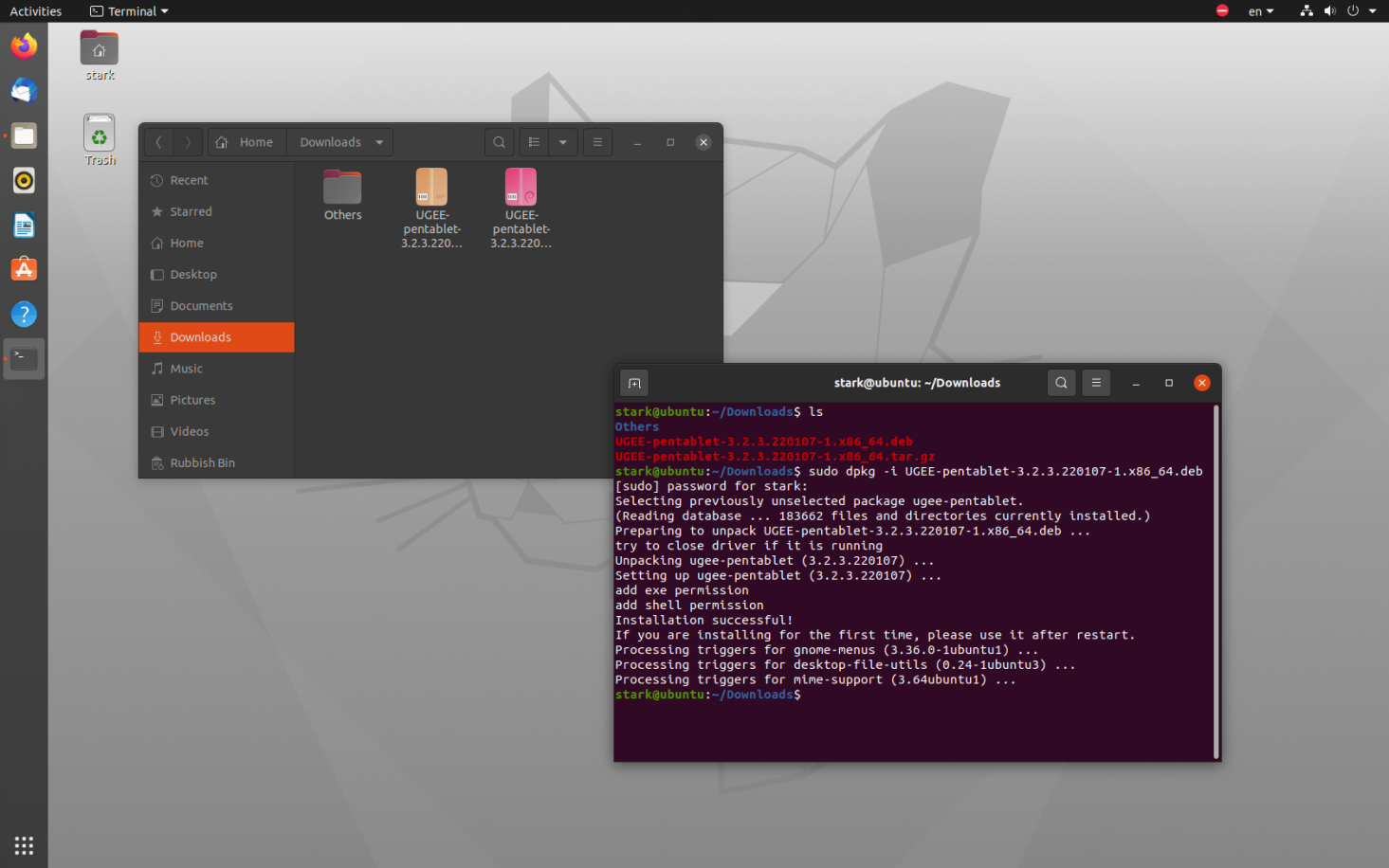
5. Please reboot your Linux device then try to use the driver.
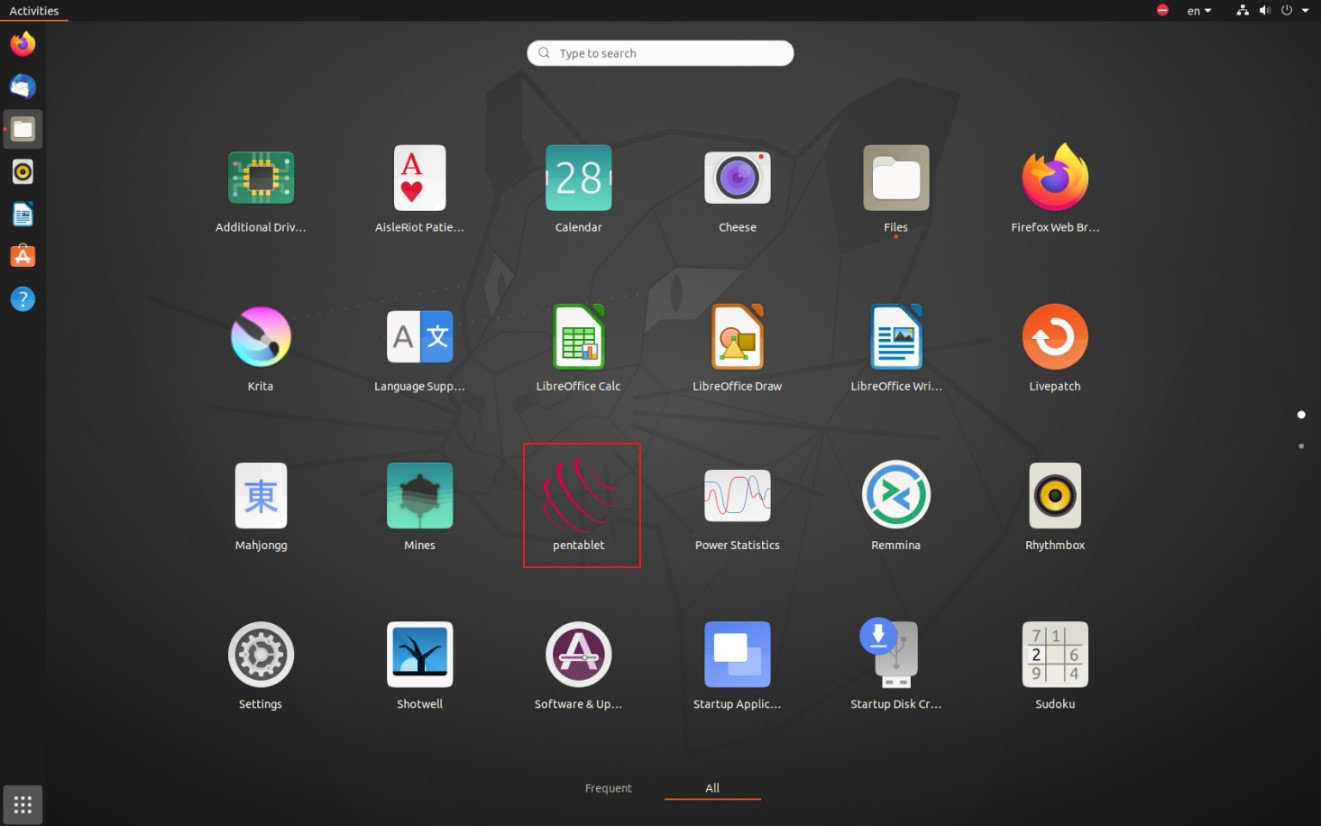
Steps to uninstall:
1. Open the Terminal window, then input “sudo dpkg -r ugee-pentablet” and press Enter key to execute it.
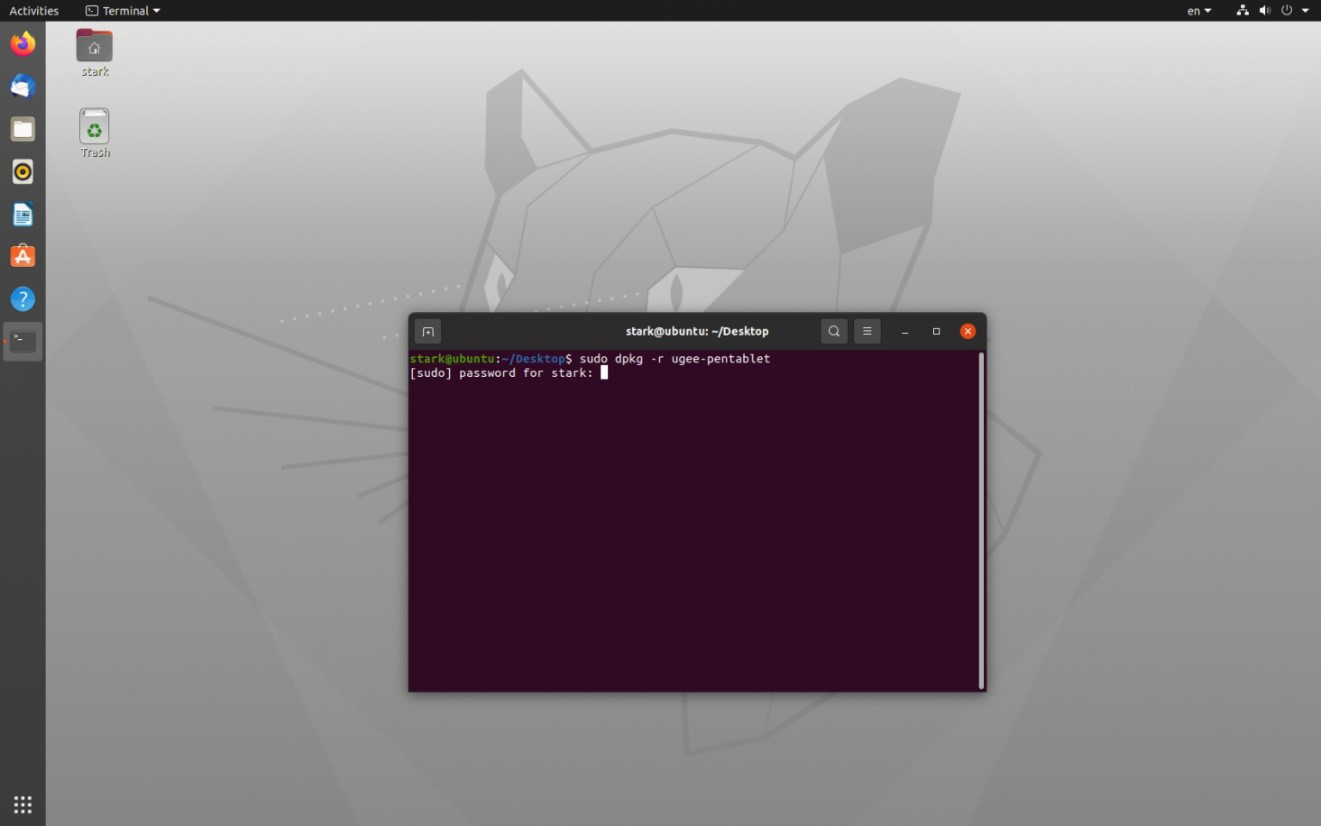
2. Input the password to complete the uninstallation.
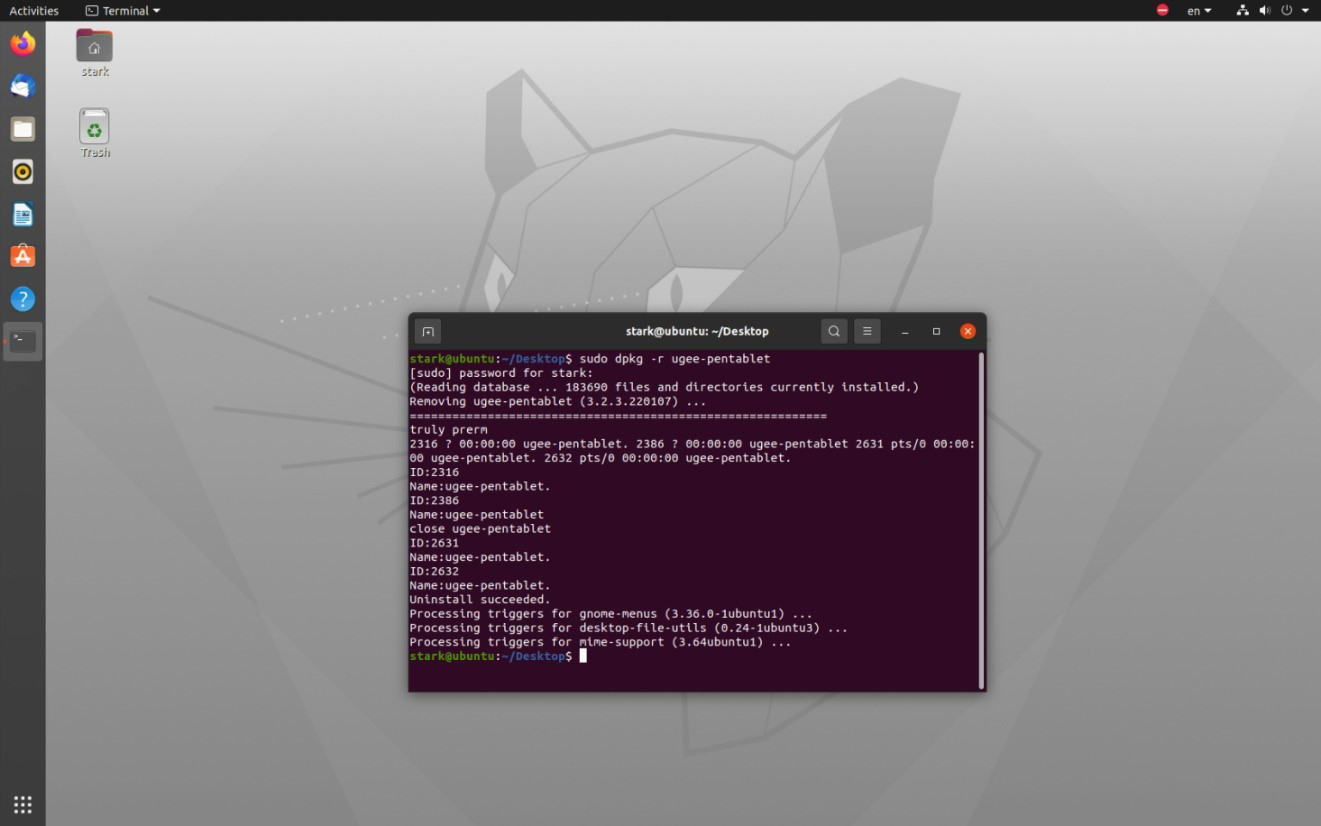
C. Instructions for installing and uninstalling the driver package file in rpm format.
Linux distributors supporting rpm driver format: Cent OS, Fedora, Red Hat, OpenSUSE, Mageia.
Steps to install:
1. Open the Terminal window in the driver folder. Then input “ls” to list all the files in the folder.
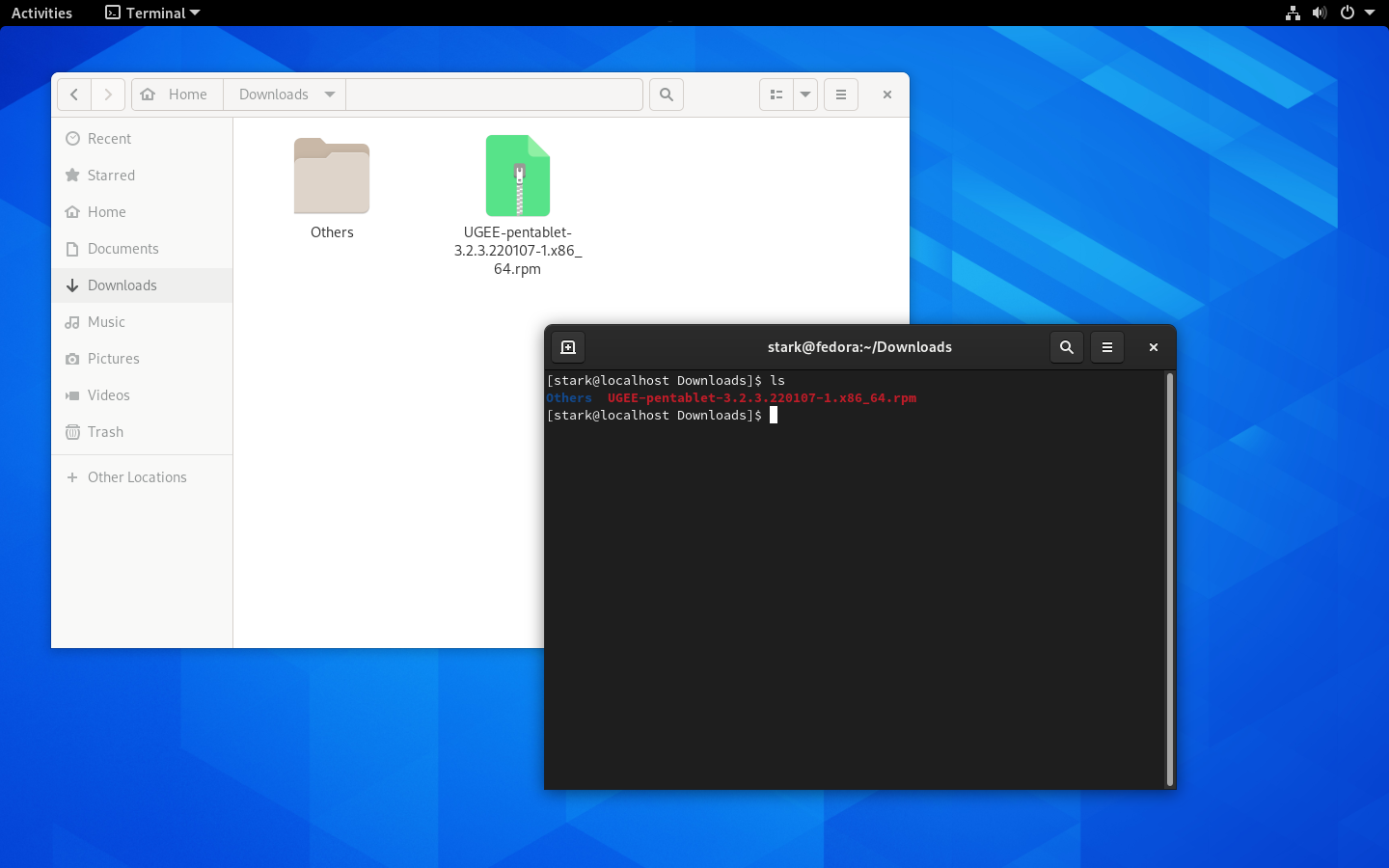
2. Copy the rpm driver name from the list then Input “sudo rpm -i ugee-pentablet-3.2.3.220107-1.x86_64.rpm”, press Enter key to execute it.
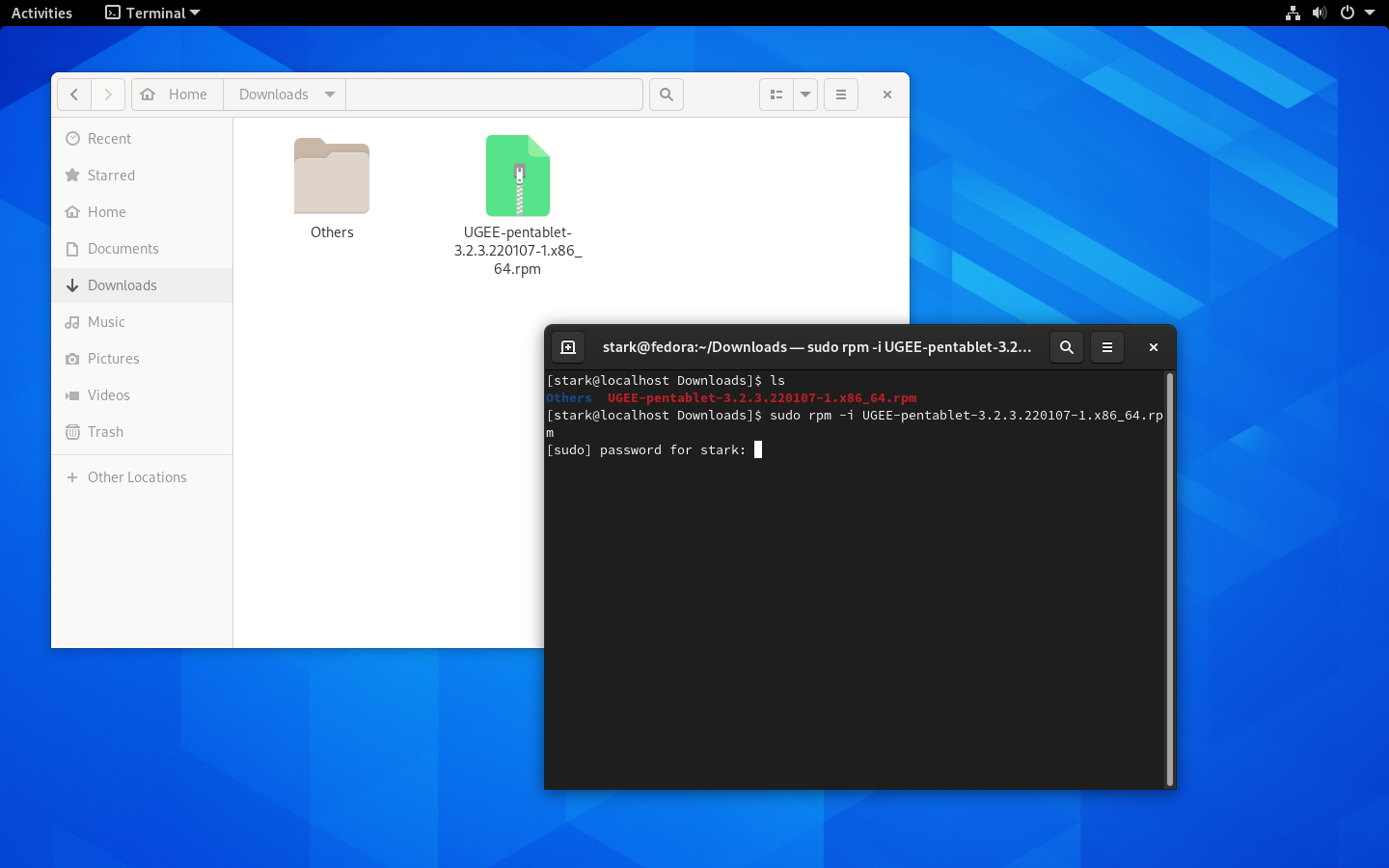
3. Input the password to install the driver.
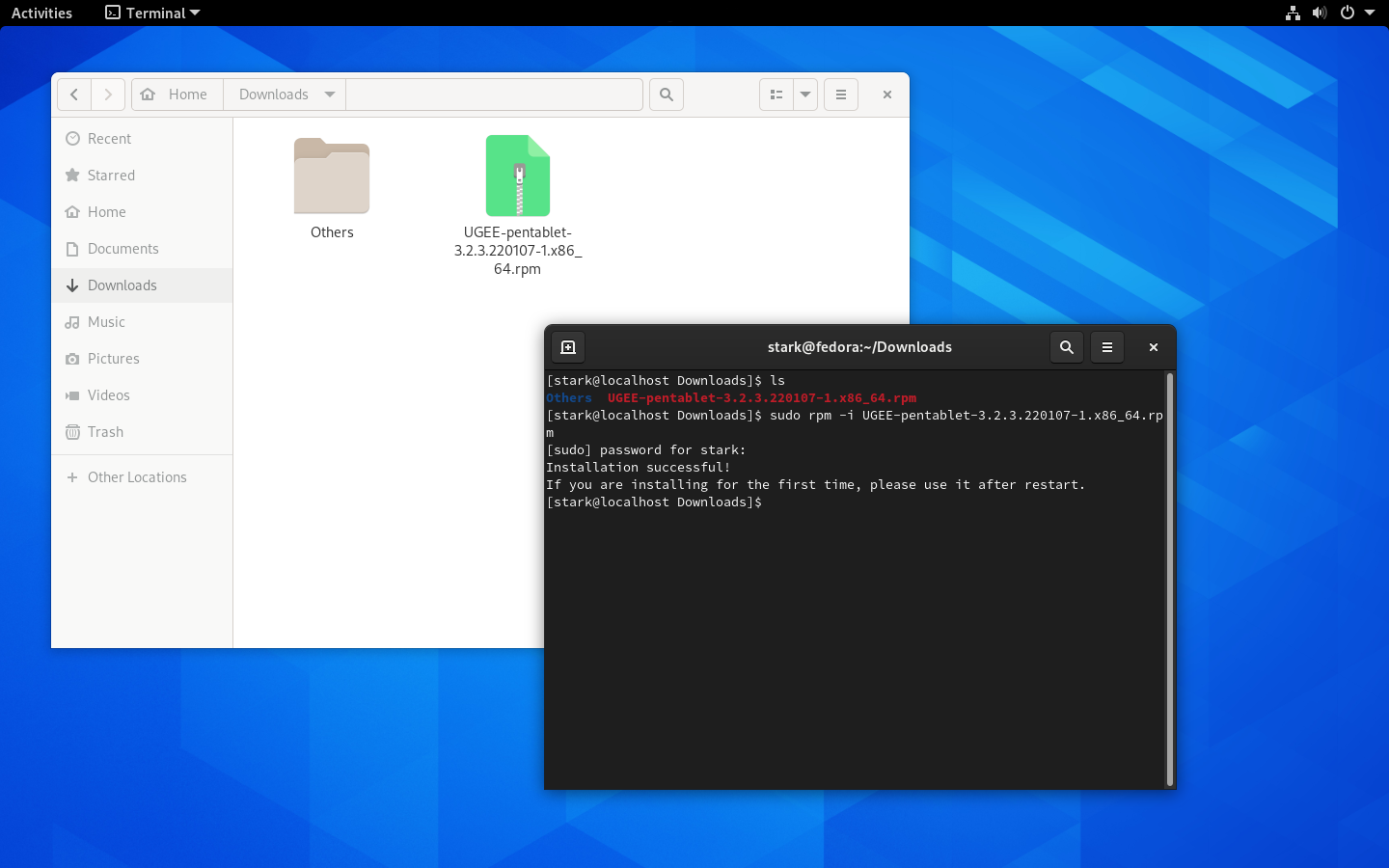
4. Please reboot your Linux devices then start using the driver.
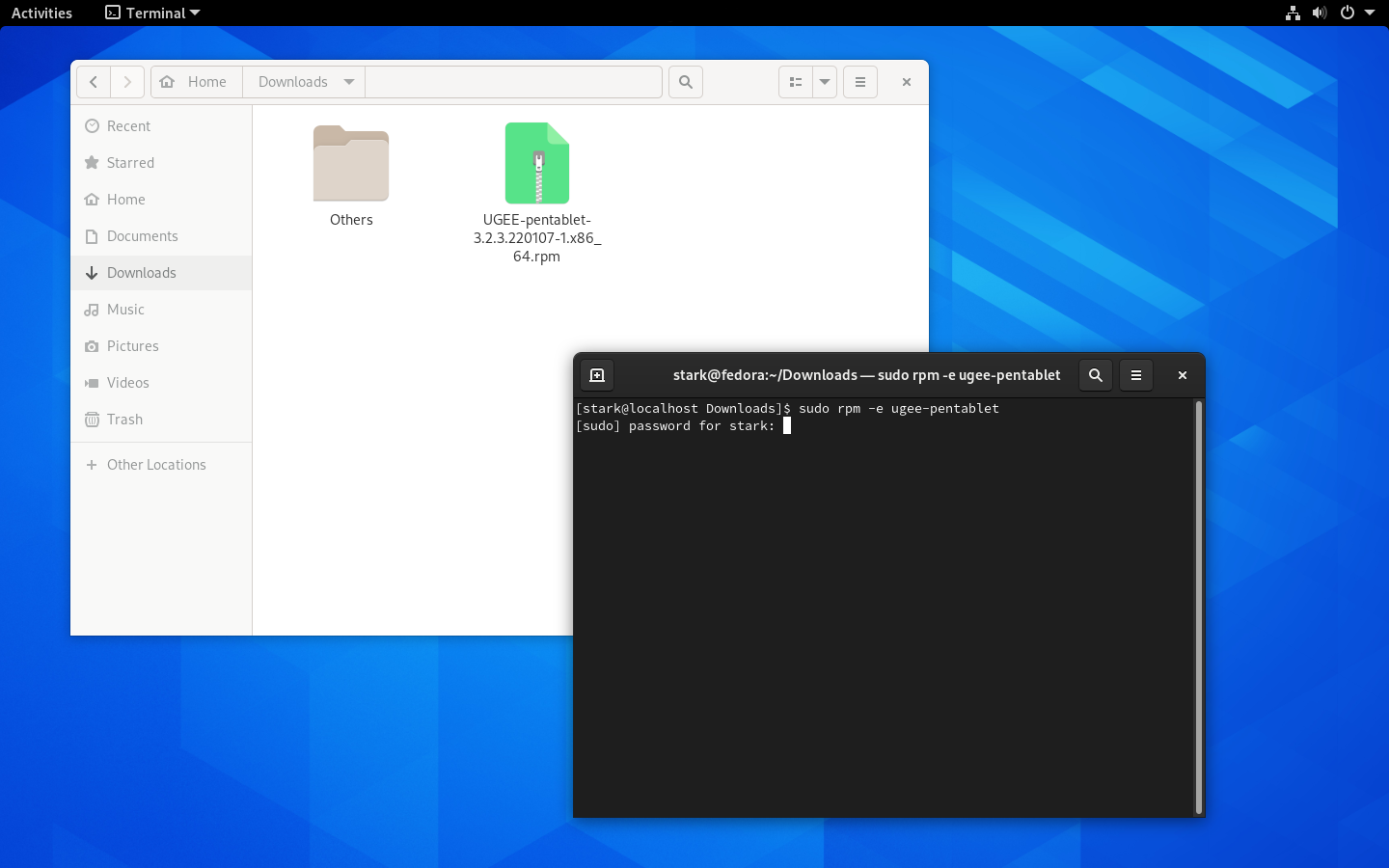
Steps to uninstall:
1. Open the Terminal window in the driver folder. Input “sudo rpm -e ugee-pentablet” and press Enter key to execute it.
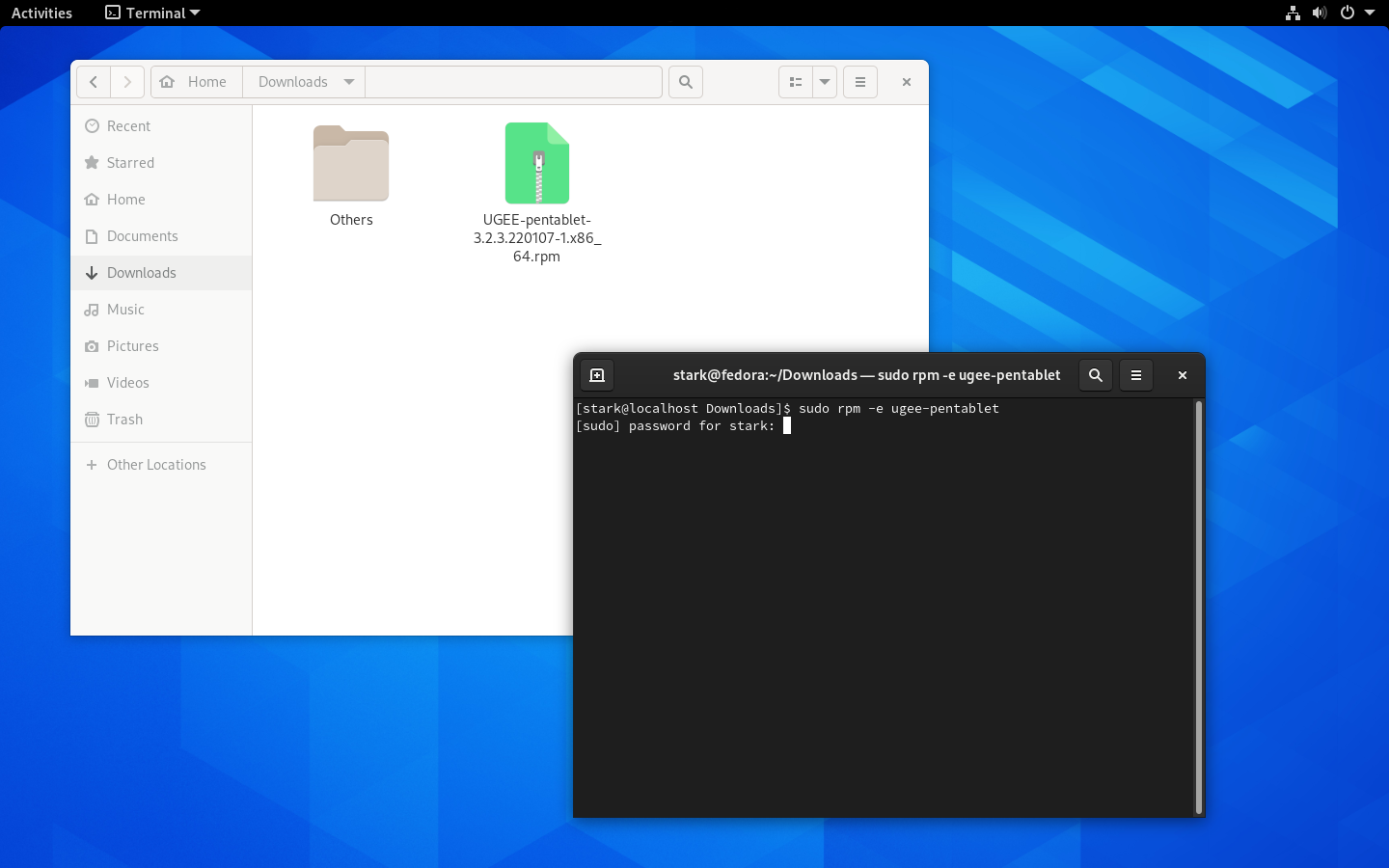
2. Input your password to complete the uninstallation.
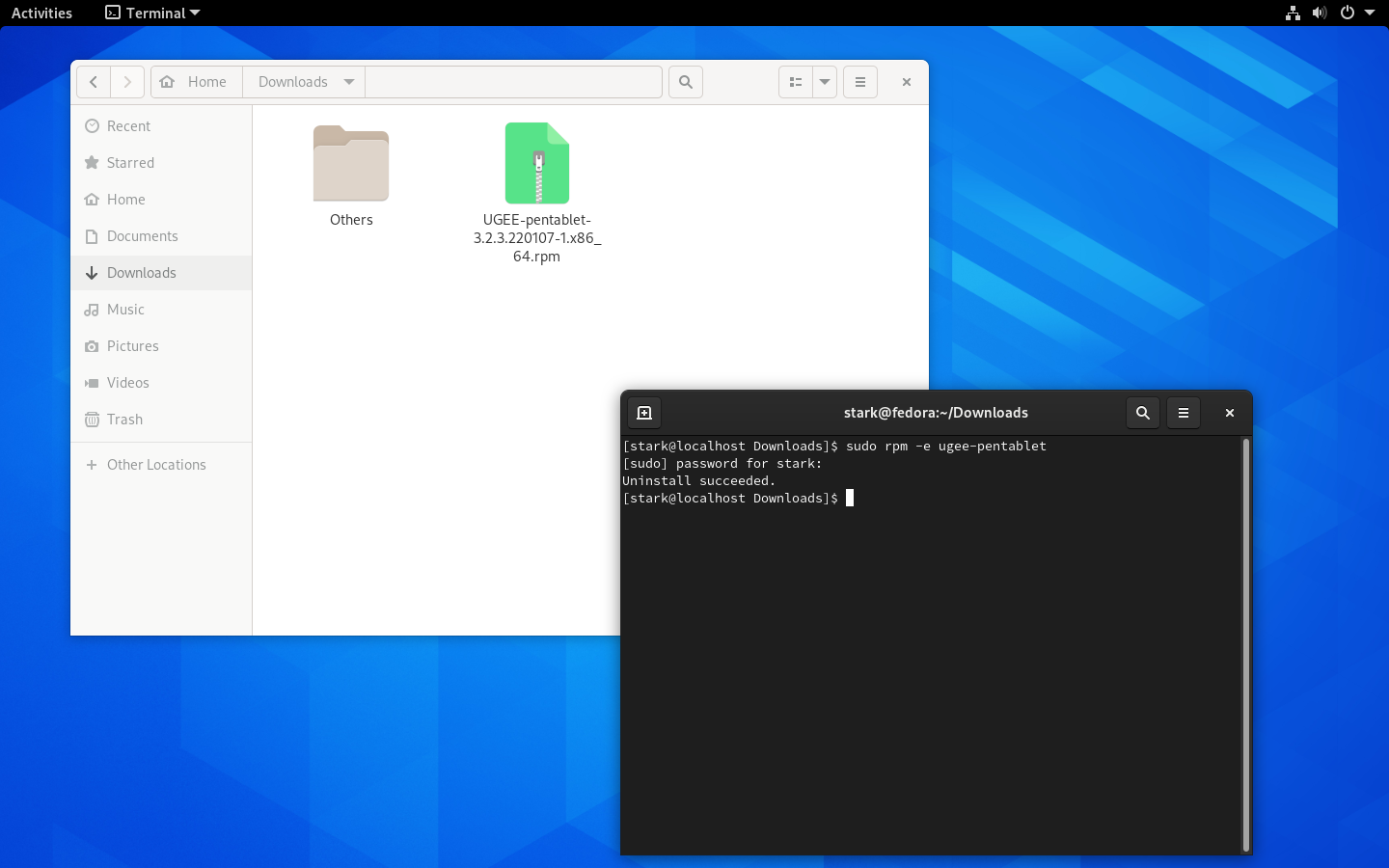
Please select your country/region
North America
South America
Oceania
Europe