Digital Drawing Tablet
Drawing Monitor
Accessories
Please select your country/region
North America
South America
Oceania
Europe
Digital Drawing Tablet
Drawing Monitor
Accessories
Please select your country/region
North America
South America
Oceania
Europe
How to adjust the color settings to make the tablet match the computer screen?
A: For Windows computers:
1. Connect the tablet to your computer with a 3-in-1 cable or USB-C to USB-C cable.
Notes: If you need an adapter to connect the HDMI end from the 3-in-1 cable, then you may experience issues adjusting the color using our driver.
2. Please go to https://www.ugee.com/download to download the correct driver.
Download the driver then unzip it if needed, make sure you have quit your anti-virus software and closed the drawing software then double click the driver exe file to install it on your computer.
3. Power on the tablet and make sure the tablet screen is in Extend Mode. Right-click on the blank area of the desktop, then choose “Display settings”, you can make our tablet in Extend Mode. Or Press the Windows key + P on your keyboard. Choose Extend mode.
Reference Link: How to use multiple monitors in Windows 10
4. Open the driver and follow the instruction to open “Display settings”.
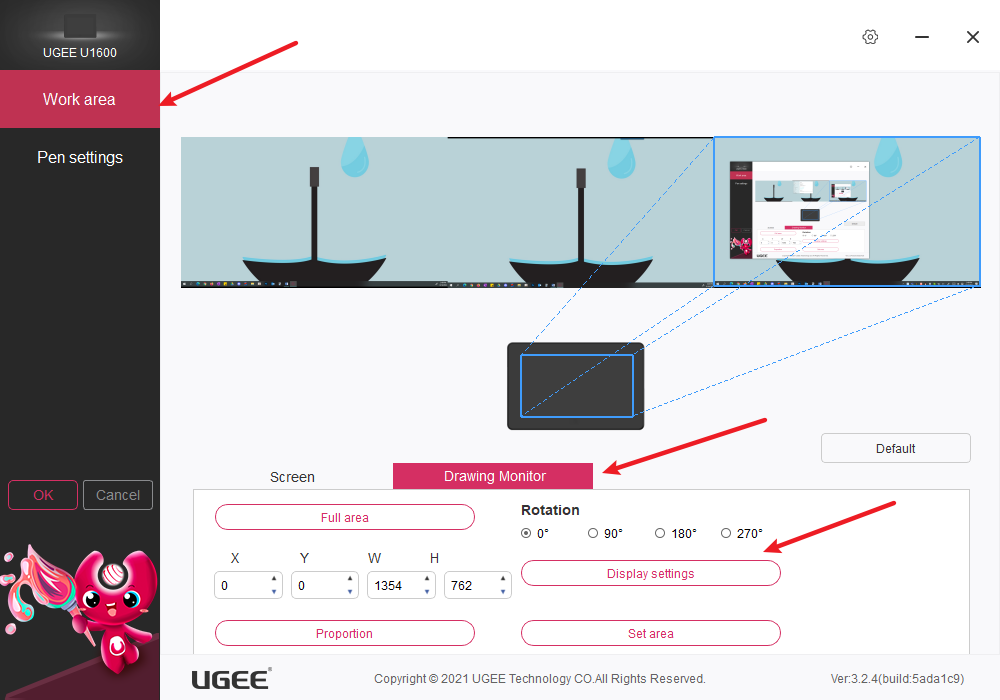
5. Choose “USER”, then adjust Red/Green/Blue to make the tablet color profile look similar to your computer screen.

6. After you complete the adjustment, please click “OK” to save the changes.
B: For Mac:
1. Connect the tablet to your computer with a 3-in-1 cable or USB-C to USB-C cable.
Notes: If you need an adapter to connect the HDMI end from the 3-in-1 cable, then you may experience issues adjusting the color using our driver.
2. a. macOS 12.x
Open “System Preferences” > “Displays” > “Display Settings”
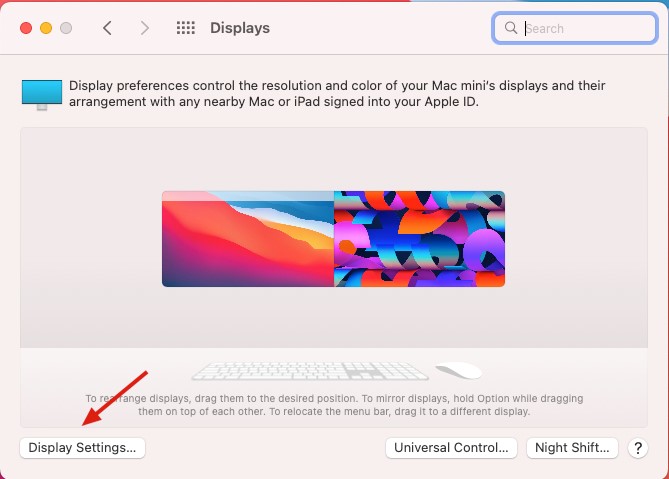
3. Choose U1600 and “Use as Extended display”. In the color profile, choose different color profiles to check which color profile make U1600 color more similar to your Mac screen.
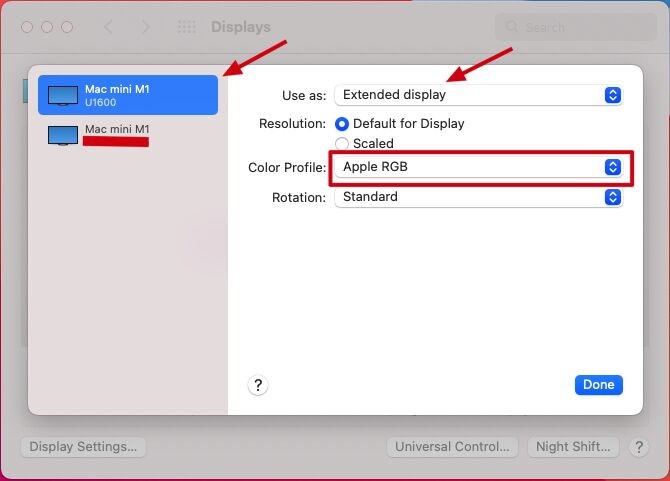
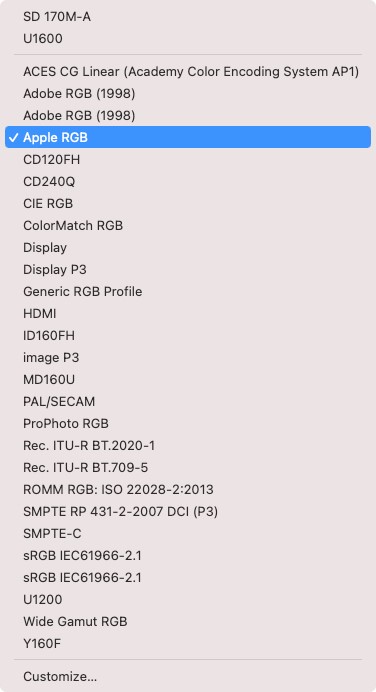
b. macOS 10.10.x ~macOS 10.15.x~macOS 11.x
Open “System Preferences” > “Displays” > “Arrangement”, and follow the instruction in the picture. In the color profile, choose different color profiles to check which color profile make U1600 color more similar to your Mac screen.
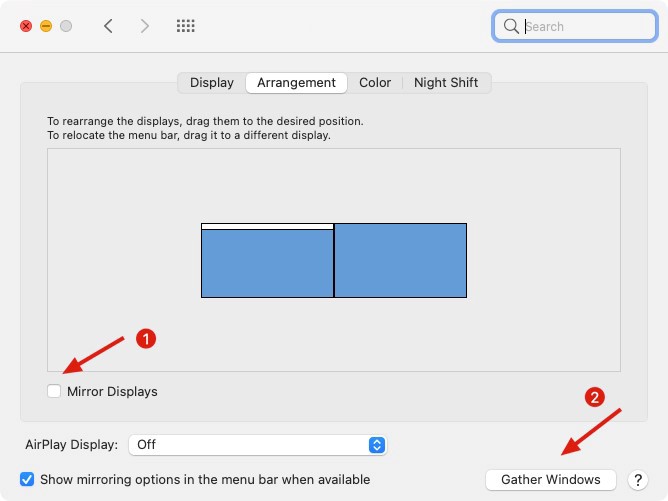
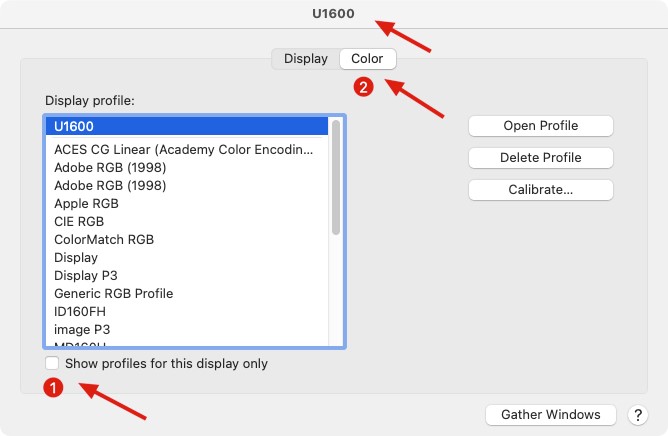
Please select your country/region
North America
South America
Oceania
Europe