Digital Drawing Tablet
Drawing Monitor
Accessories
Please select your country/region
North America
South America
Oceania
Europe
Digital Drawing Tablet
Drawing Monitor
Accessories
Please select your country/region
North America
South America
Oceania
Europe
How to install UGEEMac(3.x.x version) driver on macOS 10.10.x~10.15.x?
1. Please make sure your macOS is macOS 10.10.x~10.15.x. You can check this by clicking on the Apple logo on the top left corner of your screen and then select "About this Mac". (Screenshots are all taken from macOS 10.15.)
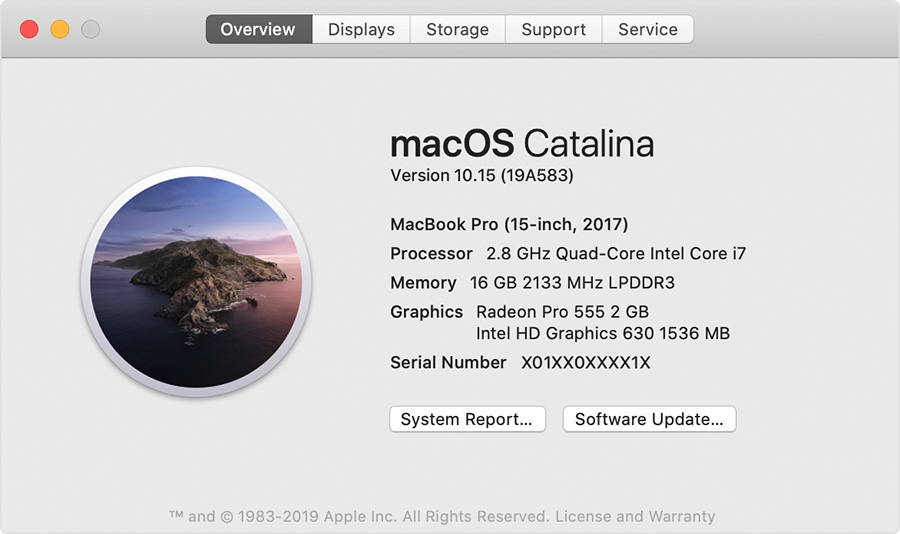
2. Go to the Applications and uninstall all current PenTablet drivers. If you have installed the driver of another brand, please also uninstall it. If you don’t have any tablet drivers installed, skip this step and go to step 4.
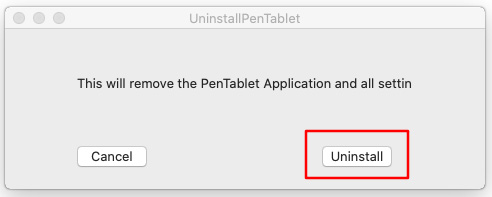
3. Reboot your Mac.
4. After restarting, please go to https://www.ugee.com/download to download and install the latest Mac driver for your tablet.
Double click on the driver then you will get the below window, please DRAG the ugeePenTabletPro folder (on the left) to the Applications folder (on the right).
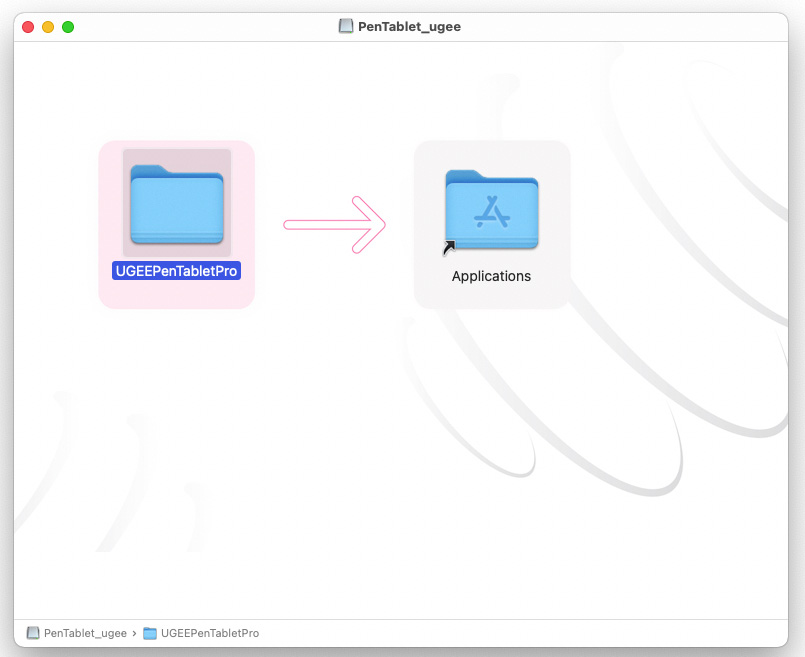
5. Go to your "Launchpad" and open "PenTablet".
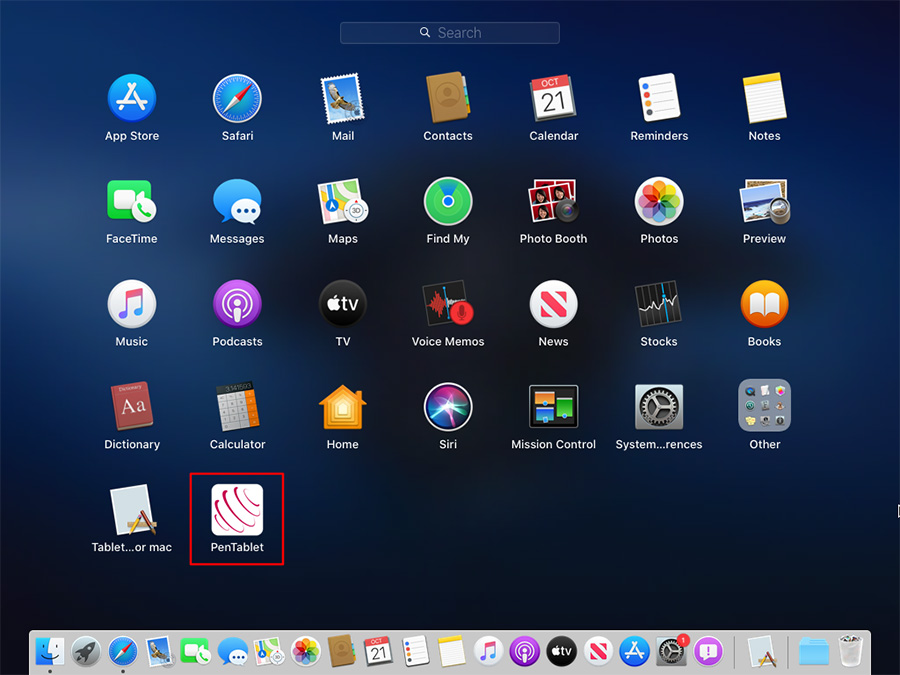
6. When this message pops up, click on "Open" and then type in your password to allow the changes.
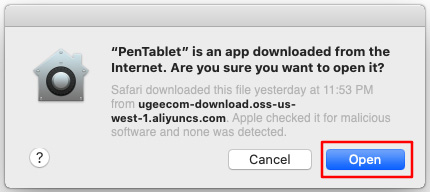
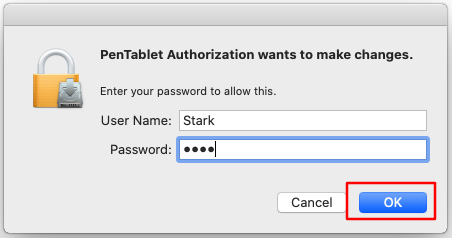
7. When this message turns up, click on "Open" to run "PenTablet_Driver".
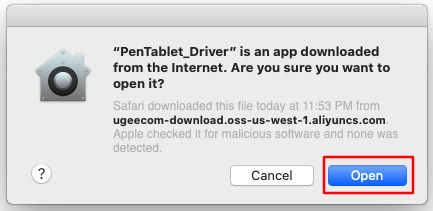
8. When PenTablet is opened and make sure the pen can move the mouse cursor, please use the pen to touch the tablet, then you will get the "Accessibility Access" request window (If not, please exit the driver then reopen the driver to try again), click on "Open System Preferences”.
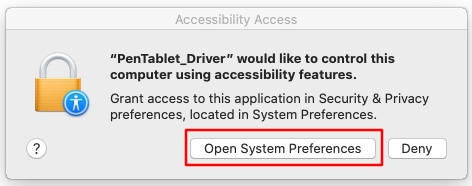
9. Click on the padlock icon and input your password to unlock then make sure "PenTablet_Driver" is checked in the "Accessibility" tab.
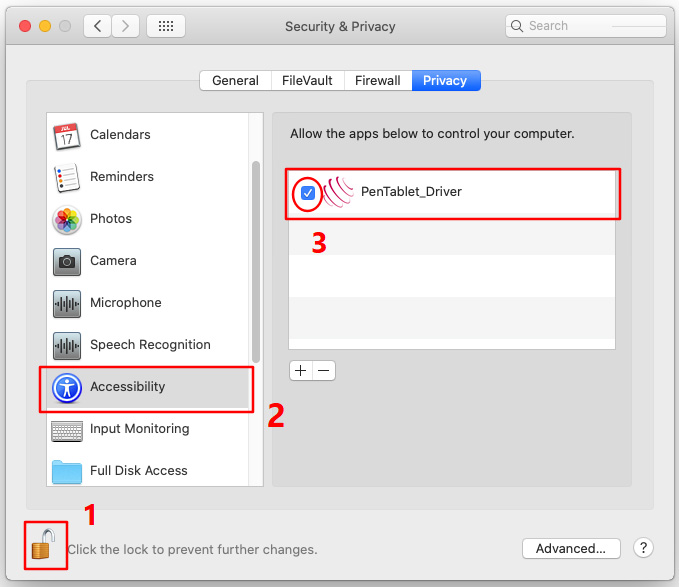
10. Now you have completed the driver installation.
Please open your drawing software to test whether the tablet and the pen work as intended. The drawing software below is Krita.
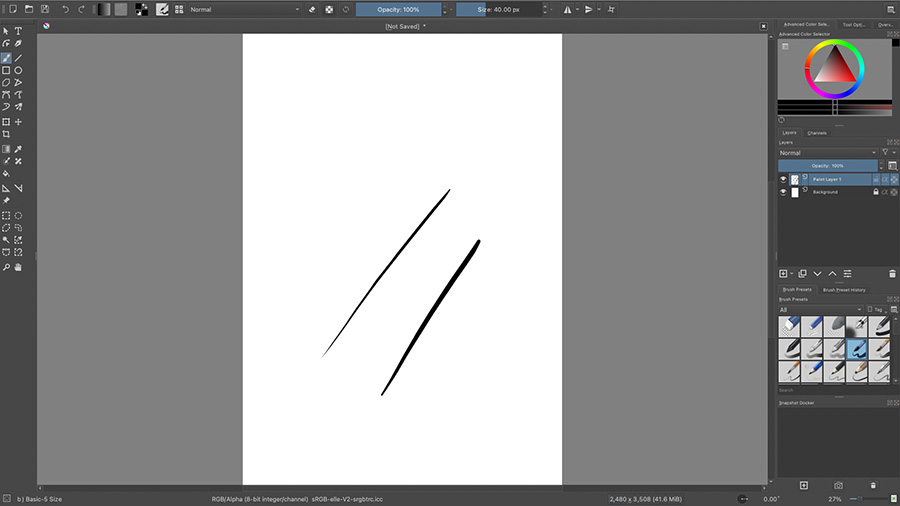
Please select your country/region
North America
South America
Oceania
Europe