Digital Drawing Tablet
Drawing Monitor
Accessories
Please select your country/region
North America
South America
Oceania
Europe
Digital Drawing Tablet
Drawing Monitor
Accessories
Please select your country/region
North America
South America
Oceania
Europe
How to install UGEEMac (3.x.x version) driver on macOS Big Sur (11.x) or Monterey (12.x)?
1. Before you follow THIS manual to install the driver, please make sure your macOS is Big Sur (11.x) or macOS Monterey (12.x). You can check this by clicking on the Apple logo on the top left corner of your screen and then selecting “About this Mac” (All screenshots are taken from macOS Big Sur)
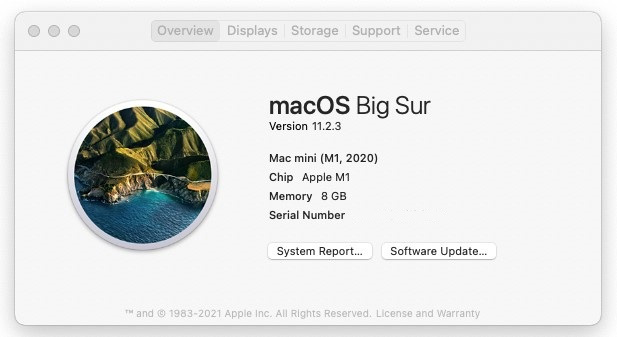
2. Go to the Applications and uninstall all current PenTablet drivers. If you have installed the driver of another brand, please also uninstall it. If you don’t have any tablet drivers installed, skip this step and go to step 4.
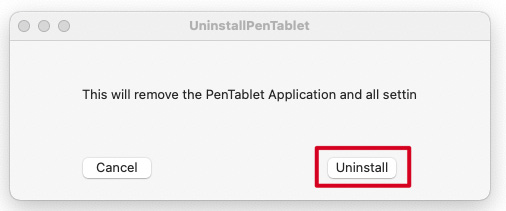
3. Reboot your Mac.
4. After restarting, please go to https://www.ugee.com/download to download and install the latest Mac driver for your tablet.
Double click on the driver then you will get the below window, please DRAG the UGEEPenTabletPro folder (on the left) to the Applications folder (on the right).
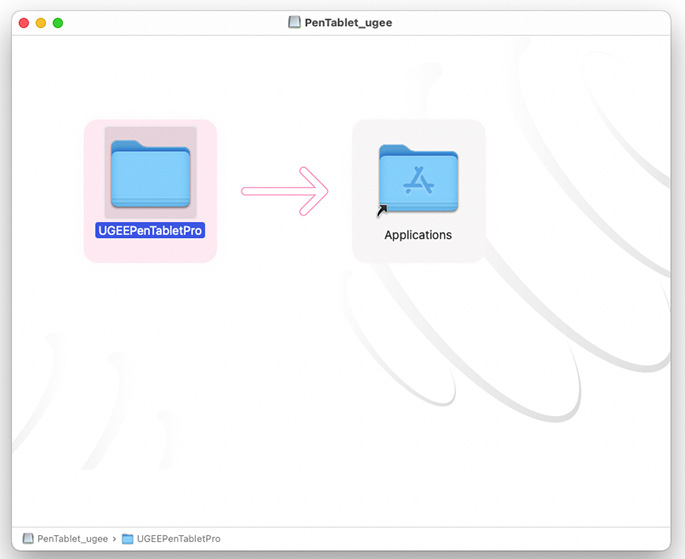
5. Go to your "Launchpad" and open "PenTablet".
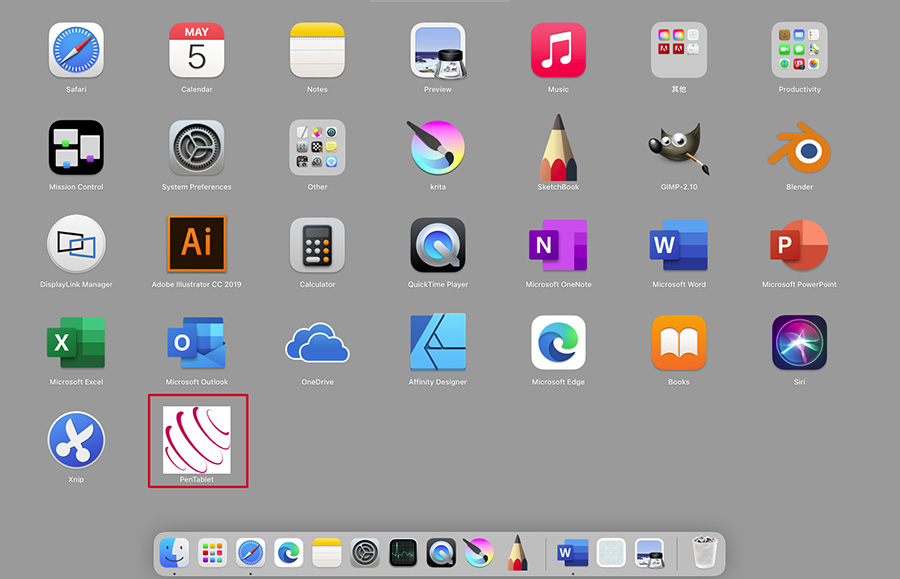
6. When this message pops up, click on "Open" and then type in your password to allow the changes.
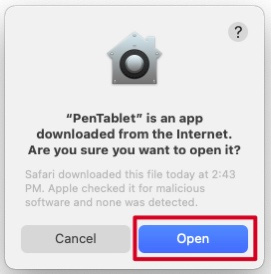
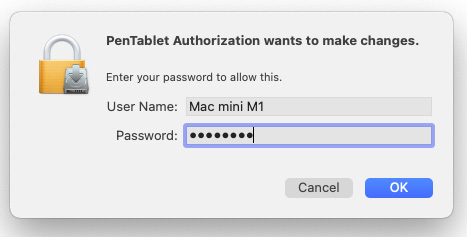
7. When this message turns up, click on "Open" to run "PenTablet_Driver".
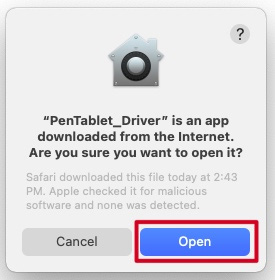
8. When this window shows up, please click on "Open System Preferences".
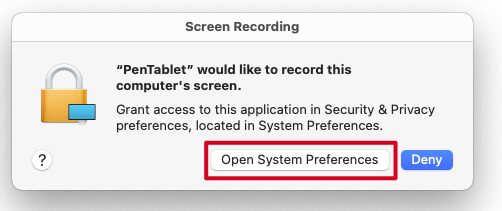
9. Click on the padlock icon on the lower left side, input your password to unlock then make sure "PenTablet" is checked in the "Screen Recording" tab.
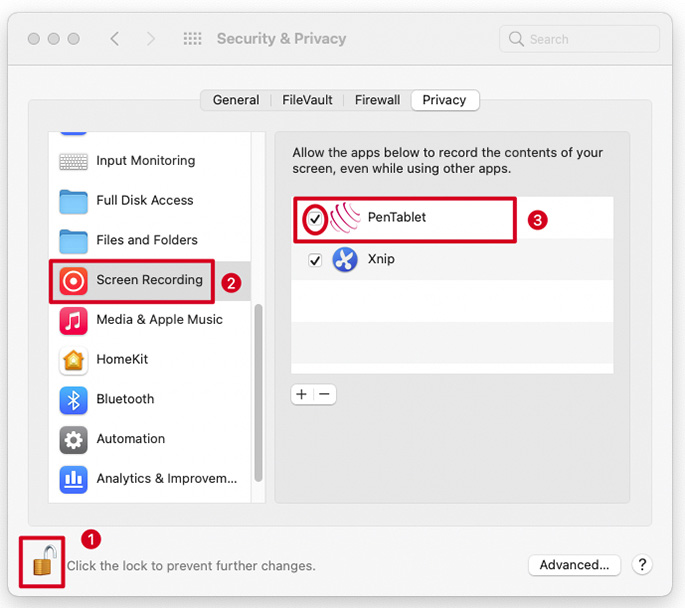
10. Right after you check the "PenTablet", you will get the next message, please click on "Quit & Reopen".
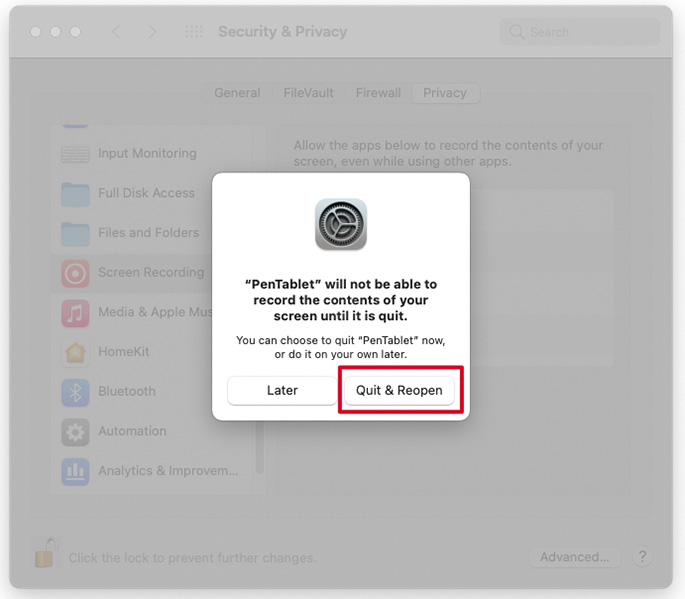
11. When PenTablet is reopened, please use the pen to touch the tablet, then you will get the "Accessibility Access" request window (If not, please exit the driver then reopen the driver to try again), click on "Open System Preferences".
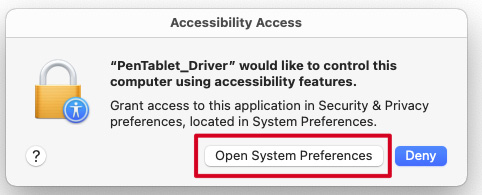
12. Click on the padlock icon and input your password to unlock then make sure “PenTablet_Driver” is checked in the “Accessibility” tab.
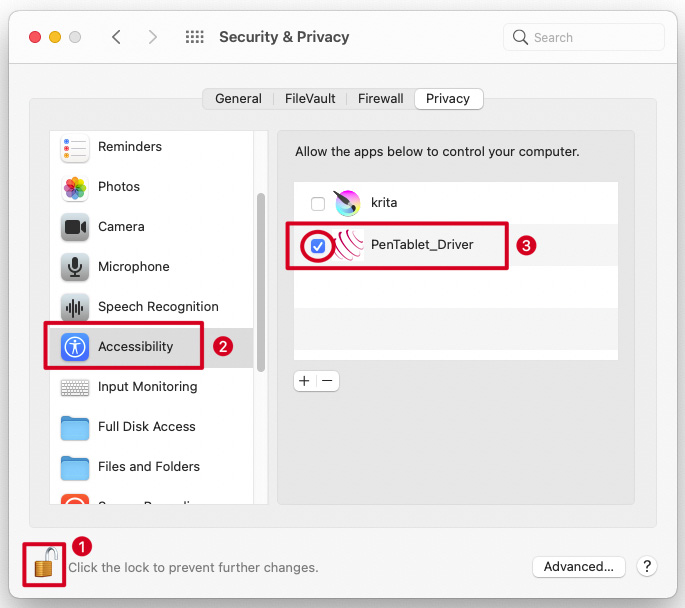
13. Now you have completed the driver installation.
Please open your drawing software to test whether the tablet and the pen work as intended. The drawing software below is Krita.
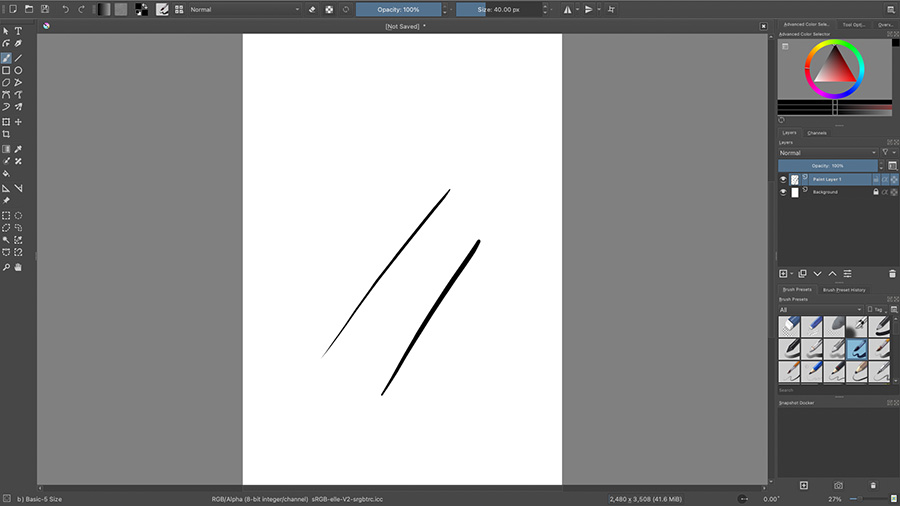
Please select your country/region
North America
South America
Oceania
Europe