Digital Drawing Tablet
Drawing Monitor
Accessories
Please select your country/region
North America
South America
Oceania
Europe
Digital Drawing Tablet
Drawing Monitor
Accessories
Please select your country/region
North America
South America
Oceania
Europe
How do I connect the S640W/S1060W to my computer?
There are two methods to connect the S640W/S1060W to your computer: wired and wireless (2.4GHz) connection.
A. Wired connection
Find the USB-C cable from the box, and use it to connect the tablet to the computer. (USB-A end goes to the USB port on the computer and the USB-C end goes to the USB-C port on the tablet)
The indicator should light up red which means it is being charged. The white indicator blinks when the pen is in close proximity to the tablet. The pen can move the mouse cursor.
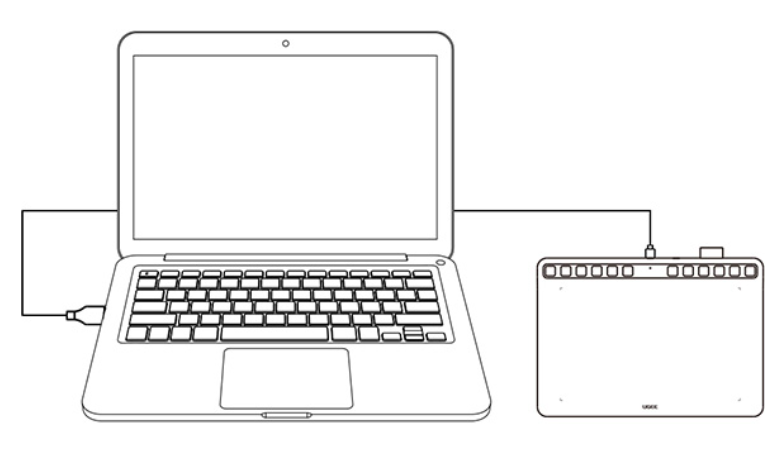
B. Wireless (2.4GHz) connection
Connect the wireless receiver to the USB port on your computer, then try to power on the tablet.
The indicator should light up blue when the connection is complete. The white indicator blinks when the pen is in close proximity to the tablet. The pen can move the mouse cursor.
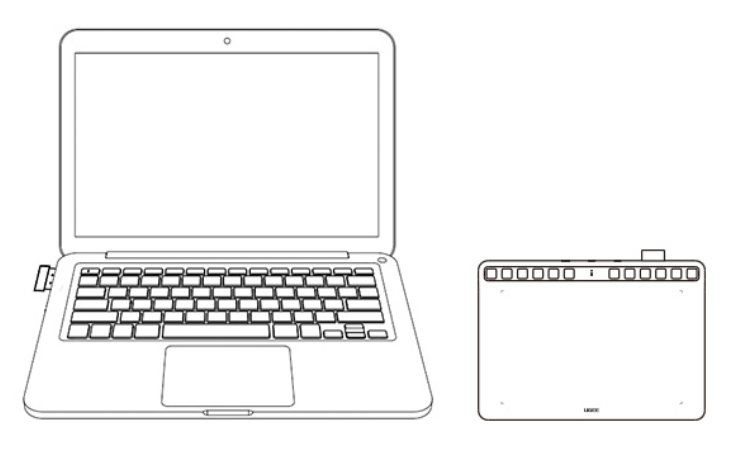
After you complete the connection of the tablet (Either a wired connection or wireless connection), please go to https://www.ugee.com/download/s1060w to download the correct driver.
Download the driver then unzip it if needed, make sure you have quit your anti-virus software and closed the drawing software then double click the driver exe file to install it on your computer.
Restart your computer then open the driver to use.
Notes: Every time you change the setting in the driver, you have to click OK to save the changes.
Please select your country/region
North America
South America
Oceania
Europe