Digital Drawing Tablet
Drawing Monitor
Accessories
Please select your country/region
North America
South America
Oceania
Europe
Digital Drawing Tablet
Drawing Monitor
Accessories
Please select your country/region
North America
South America
Oceania
Europe
How to Sign or Handwrite on a Microsoft Office Document on Windows?
1. If you want to sign or handwrite on an office document on Windows, Microsoft Office version should be Microsoft 365 or Office 2019 or Office 2016 & 2013.
(https://support.microsoft.com/en-us/topic/draw-and-write-with-ink-in-office-6d76c674-7f4b-414d-b67f-b3ffef6ccf53#OfficeVersion=Windows )
2. Which version of Office am I using?
2.1. Open any Office application, such as Word and create a new document.
2.2. Please click File tab and choose Account.
2.3. In the open window, on the right side you can see the Office version. You need to have Office 2013 or later version to use the tablet to sign or write on a Microsoft Office document on Windows. This Microsoft Office version is Office 2019.
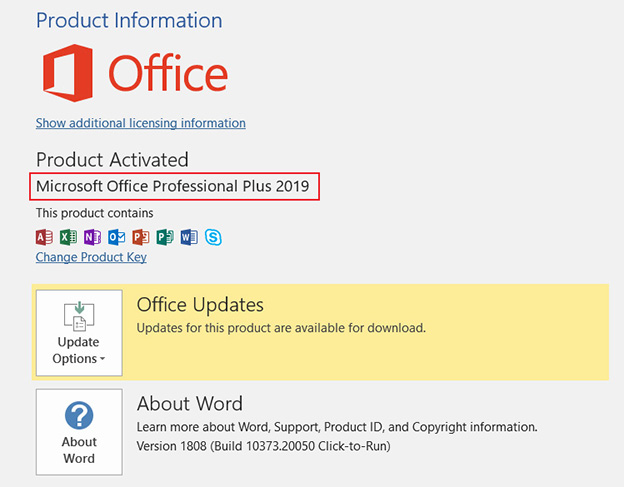
3. After you have checked that the office version has the feature for signing or handwriting, please make sure you have the ugee driver for your tablet installed properly (https://www.ugee.com/download) on your Windows and that you are able to open the driver and see the setting interface on the driver and the pen can move the cursor.
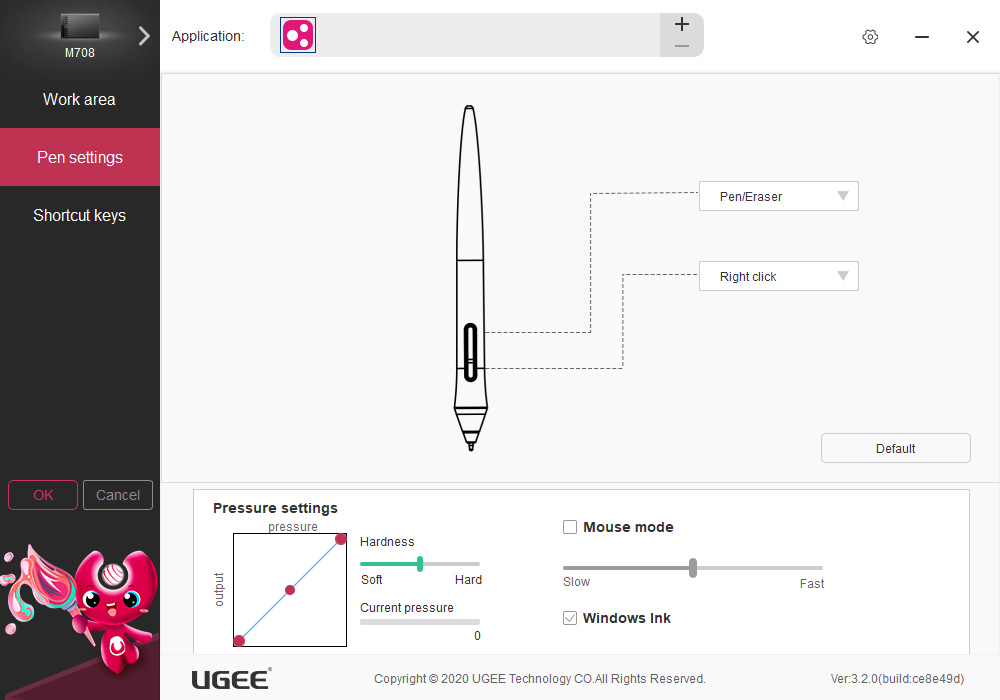
4. It depends on which version of the Office you have, the method varies.
4.1 If you have Office 2016 or Office 2013, please go to the Review tab and select Start Inking to display the Ink Tools and Pens tab.
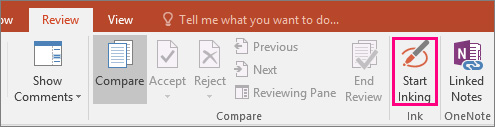
4.1.1 Write or draw
Under Ink Tools >Pens choose Pen.
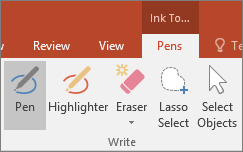
4.1.2 Change the ink color and stroke width, point to the color and width (0.35mm - 0.5mm) you want. Now you can use the pen on the tablet to begin writing or drawing.
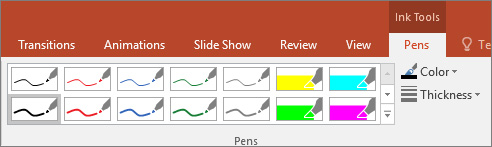
4.2 If you have Microsoft 365 or Office 2019, please open the file you want to sign or handwrite via Word or Excel or PowerPoint then go to Draw tab.
4.2.1 Under the Draw tab, you can change the pen style to sign or write. Or use Ink to Shape and Ink to Math. (Screenshots are taken from Office 2019)
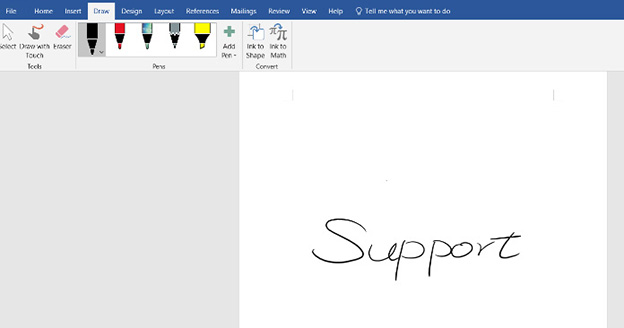
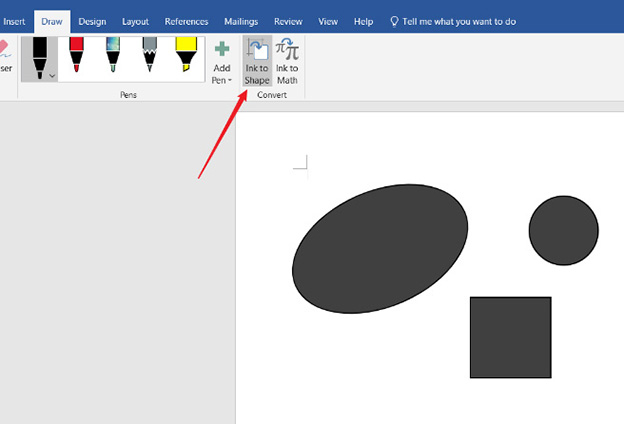
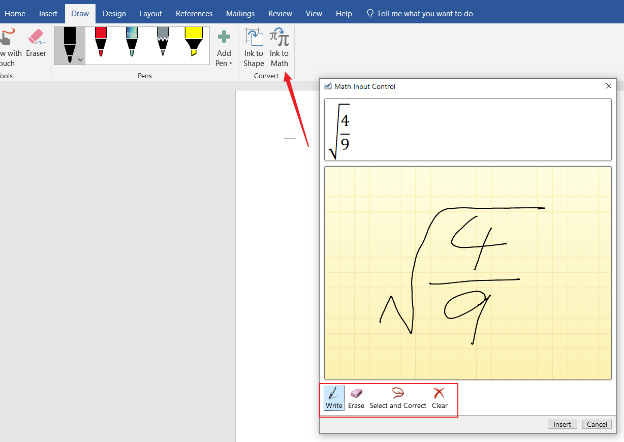
4.2.2 You can also change the Thickness and the ink Color if you want. (Screenshots are taken from Office 2019).
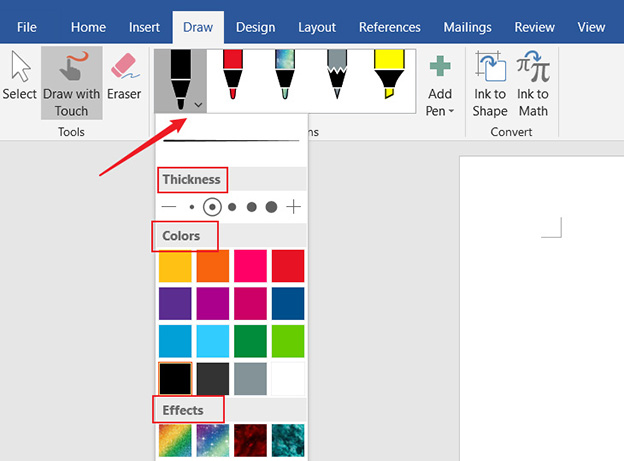
Please select your country/region
North America
South America
Oceania
Europe