Tablette à dessin numérique
Moniteur de dessin
Choisir votre région et pays
North America
South America
Oceania
Europe
Tablette à dessin numérique
Moniteur de dessin
Choisir votre région et pays
North America
South America
Oceania
Europe
How to Sign or Handwrite on a Microsoft Office Document on macOS?
1. If you want to sign or handwrite on an office document on macOS, Microsoft Office version should be Microsoft 365 or Office 2019.
https://support.microsoft.com/en-us/topic/draw-and-write-with-ink-in-office-6d76c674-7f4b-414d-b67f-b3ffef6ccf53#OfficeVersion=macOS (Quote: *On the Mac, these features are only available in Microsoft 365 and Office 2019 for Mac*)
2. Which version of Office am I using?
2.1. Open any Office application, such as Word and create a new document.
2.2. For example, click Word next to the Apple logo and choose About Microsoft Word.
2.3. In the dialog box that opens, you can see the version number. You need to have version number 16.18 or later version to use the tablet to sign or write on a Microsoft office document on macOS. This Microsoft Word version number is 16.54.
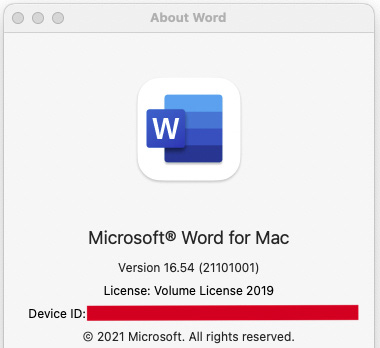
3. After you have checked that the office version has the feature for signing or handwriting, please make sure you have the ugee driver for your tablet installed properly (https://www.ugee.com/download) on your Mac and that you are able to open the driver and see the setting interface on the driver and the pen can move the cursor.
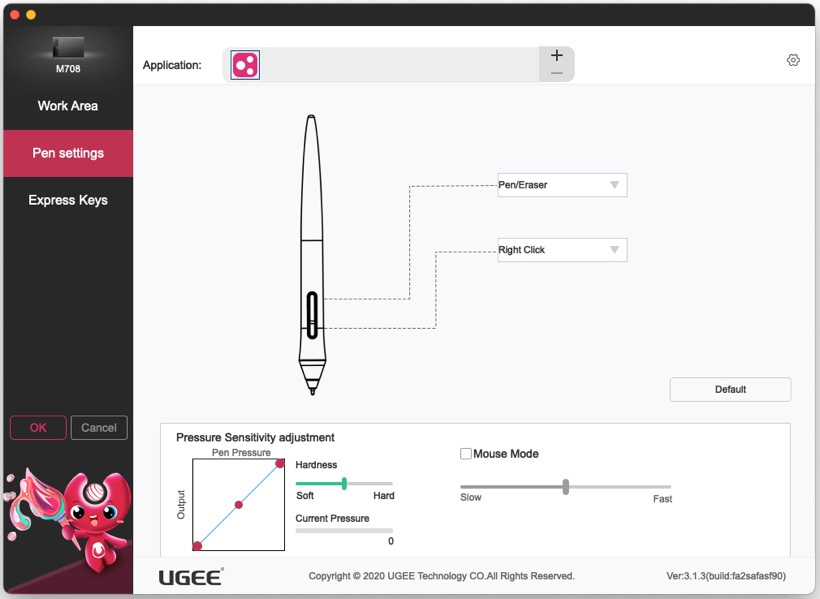
4. Open the file you want to sign or handwrite via Word or Excel or PowerPoint then go to Draw tab. Now you should be able to sign or write on it.
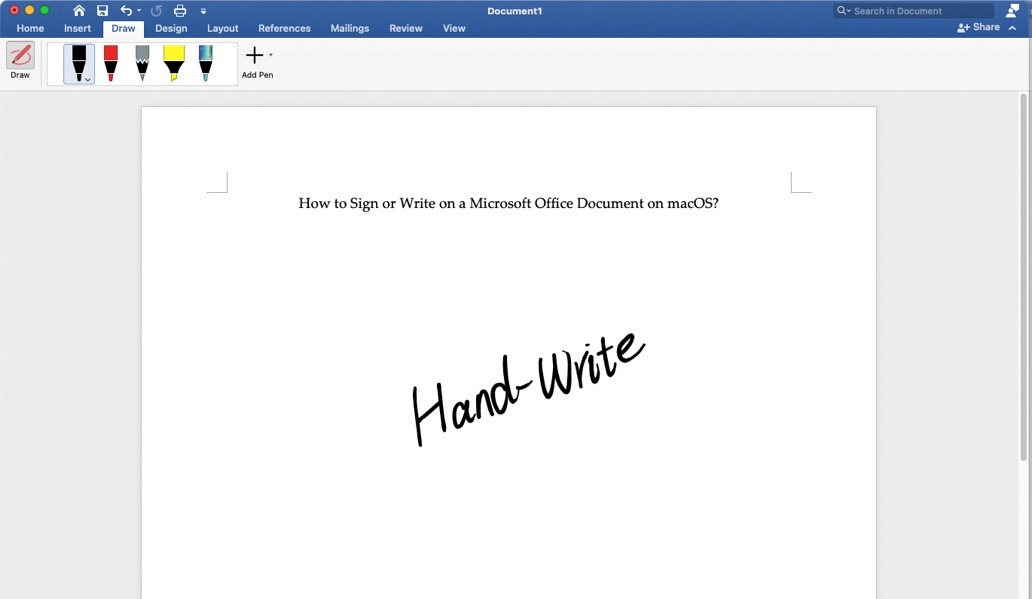
Choisir votre région et pays
North America
South America
Oceania
Europe